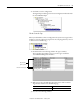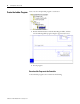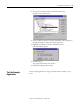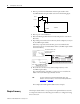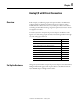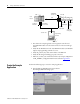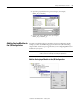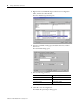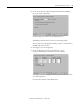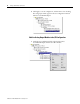Owner manual
Table Of Contents
- 1794-UM066A-EN-P FLEX I/O Dual Port EtherNet/IP Adapter Modules User Manual
- Important User Information
- Preface
- Table of Contents
- 1 - Overview of FLEX I/O and Your Redundant EtherNet/IP Adapter Module
- Overview
- The FLEX I/O System
- Adapter Features
- Types of Adapters
- Hardware and Software Compatibility
- What the Adapter Does
- Use of the Control and Information Protocol (CIP)
- Understanding the Producer/Consumer Model
- Specifying the Requested Packet Interval (RPI)
- Support of Rack Optimized and Direct Connections
- Chapter Summary
- 2 - Install Your FLEX I/O Adapter
- 3 - Configure the Adapter for Your EtherNet/IP Network
- 4 - Rack Optimized Discrete I/O
- 5 - Analog I/O with Direct Connection
- A - Interpret Status Indicators
- B - Specifications
- C - Configure the RSLinx Ethernet Communication Driver
- D - Adapter Web Dialogs
- Index
- Back Cover
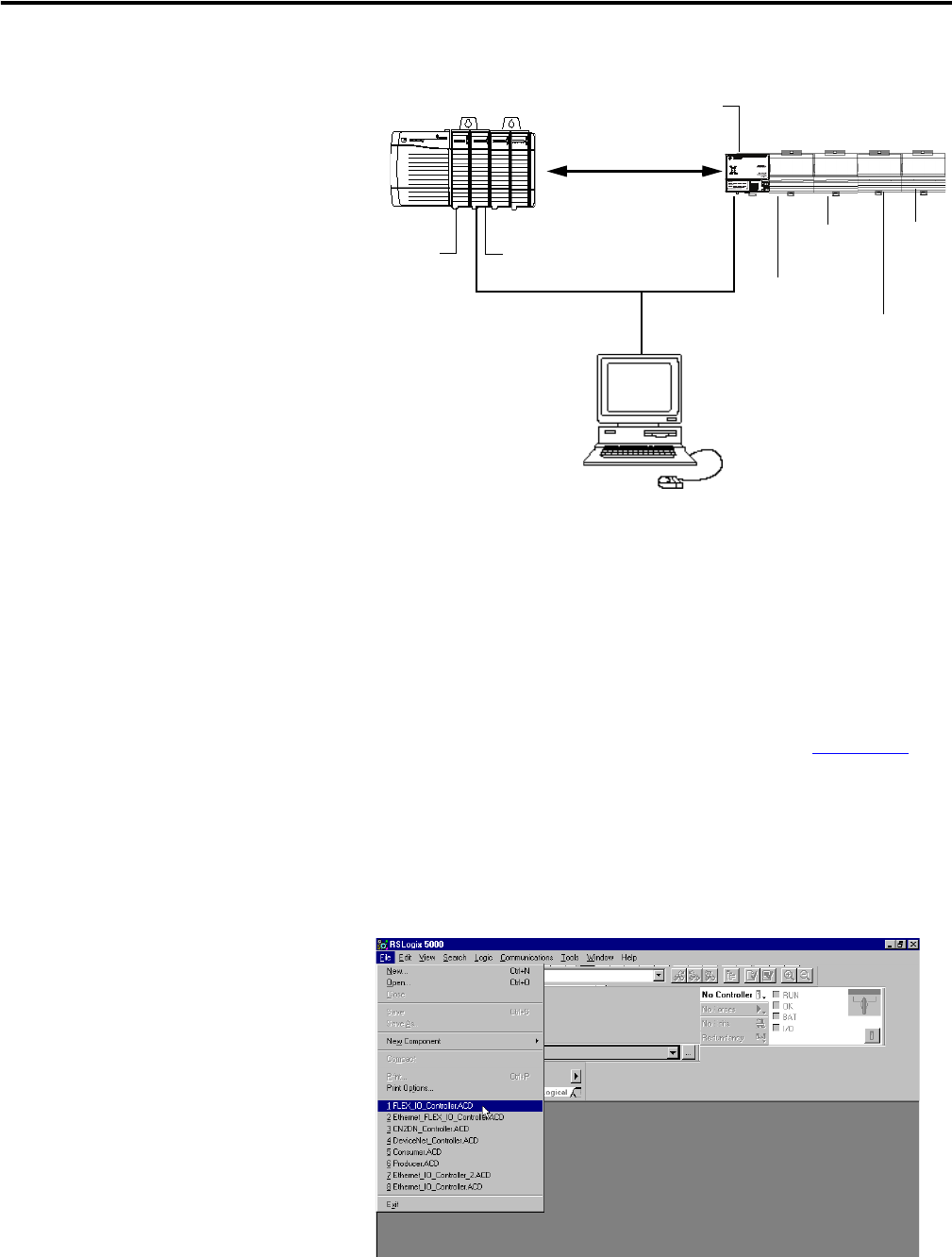
Publication 1794-UM066A-EN-P - February 2012
38 Analog I/O with Direct Connection
• Note that in the example application, the Logix5572 controller and
1756-EN2TR module are in the slots shown above in the ControlLogix
chassis.
• Verify that the IP addresses for the 1756-EN2TR module, 1794-AENTR
adapter, and programming terminal are correct.
• Verify the position (slot) of the I/O modules on the DIN rail.
• Verify that all wiring and cabling is properly connected.
• Make sure you have your communication driver (for example, AB_ETH-1
or AB_ETHIP-1) configured in RSLinx as described in Appendix C
.
Create the Example
Application
Perform the following steps to create the example application:
1. Start the RSLogix 5000 Enterprise Series software.
The RSLogix 5000 main dialog opens.
Local
Chassis
FLEX I/O
Logix5572
Controller
1794-OB16
Digital Output
1794-IB16
Digital Input
1756-EN2TR
130.130.130.2
1794-AENTR
130.130.130.3
Data
Programming
terminal
130.130.130.1
SLOT 1 2
SLOT 1 2
1794-OF4I
Analog
Output
1794-IF4I
Analog Input