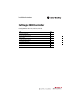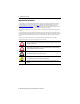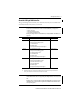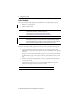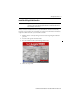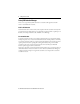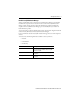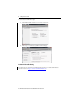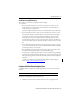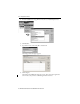Installation Instructions SoftLogix 5800 Controller Catalog Numbers 1789-L10, 1789-L30, 1789-L60 Topic Page Important User Information 2 About the SoftLogix 5800 Controller 3 Before You Begin 4 Install the SoftLogix 5800 Controller 5 FactoryTalk Activation Manager 6 Configure the RSLinx Virtual-backplane Driver 9 Additional Resources 13
SoftLogix 5800 Controller Important User Information Solid-state equipment has operational characteristics differing from those of electromechanical equipment. Safety Guidelines for the Application, Installation and Maintenance of Solid State Controls (publication SGI-1.1 available from your local Rockwell Automation sales office or online at http://www.rockwellautomation.com/literature/) describes some important differences between solid-state equipment and hard-wired electromechanical devices.
SoftLogix 5800 Controller 3 About the SoftLogix 5800 Controller The type of SoftLogix™ 5800 controller you use determines how many slots are available in the virtual chassis and how many devices you can install. IMPORTANT Motion, ControlNet, and DeviceNet modules not currently supported in SoftLogix software, version 21.00.
SoftLogix 5800 Controller Before You Begin Make sure you have the following software installed before you install SoftLogix software: • Windows 7 operating system • RSLinx® Classic software IMPORTANT We recommend that you read the appropriate release notes for software requirements, compatible PCI cards and driver, and system requirements. To locate the release notes for your system, search for 1789-RN in Literature Library at http://www.rockwellautomation.com/literature.
SoftLogix 5800 Controller 5 Install the SoftLogix 5800 Controller IMPORTANT If you have a previous version of the SoftLogix 5800 controller already installed on the computer, use Start>Control Panel>Programs and Features to remove that earlier version before installing the current version. When you insert the installation DVD into your CD ROM drive, the DVD automatically begins the set-up program for the controller.
SoftLogix 5800 Controller FactoryTalk Activation Manager There are two types of FactoryTalk® activations to activate the SoftLogix 5800 controller license—node-locked and concurrent. Node-locked Activation Node-locked activation can be used only on the computer where the activation is locked (on the personal computer for which the license was purchased). It is always locked to a specific piece of hardware, for example, an Ethernet card, a hard disk, or a USB dongle.
SoftLogix 5800 Controller 7 Run the FactoryTalk Activation Manager When you install Studio 5000 environment, FactoryTalk Activation Manager is automatically installed on the computer where the activation needs to reside. The FactoryTalk Activation Manager software manages activations for the Rockwell Software products installed on the computer. The FactoryTalk Activation Manager opens automatically when you install a new Rockwell Software product.
SoftLogix 5800 Controller To start activation, follow these steps. 1. Click ‘Find Available Activations’ or ‘Get New Activations’. 2. Follow steps 1…5 in the FactoryTalk Activation Manager. Activation Tools and Rehosting For information on Activation Tools and Rehosting Activations, see the Rockwell Software Activation website at https://activate.rockwellautomation.com.
SoftLogix 5800 Controller 9 Troubleshoot FactoryTalk Activations There could be several reasons you might have trouble installing your activations: • If you accidentally requested too few concurrent activations for a product, you can download more new activations for the same Host ID. You cannot download more activations than you have purchased. To purchase additional activations, contact your local Rockwell Automation sales office.
SoftLogix 5800 Controller 2. From the Available Driver Type pull-down menu, choose Virtual Backplane Driver. 3. Click Add New. 4. Type the driver name, such as AB_VBP-1, and click OK. The Configure Drivers dialog box appears. 5. Click Configure. The Configure VirtualBackplane dialog box appears. The Logix Designer application, version 21.00.00, lets you insert a valid SoftLogix module into slot 0.
SoftLogix 5800 Controller 11 The RSLinx software module defaults in Slot 0 if not set up for another slot position. 6. From the Slot Number pull-down menu, choose a slot number. 7. Click OK and then click Close. IMPORTANT Even if you remotely program the controller over a ControlNet or Ethernet link, you must add the virtual-backplane driver via RSLinx software. If you do not, the SoftLogix application will not be restored when you restart the computer.
SoftLogix 5800 Controller Table 1 - Troubleshooting the Controller (continued) Indicator Status Description BAT(1) Off Normal operation. Amber flashing The controller is in Power-up mode. Red Persistent storage for the controller has failed. Red flashing Recoverable fault. Red Nonrecoverable fault. Do the following to correct: OK 1. Remove the controller from the virtual chassis and then reinstall the controller. 2. Download the project. 3. Place the controller in Run mode.
SoftLogix 5800 Controller 13 Additional Resources These documents contain additional information concerning related products from Rockwell Automation. Table 2 - Additional Resources Resource Description SoftLogix 5800 System User Manual, publication 1789-UM002 Provides an overview of the SoftLogix system. Logix5000 Controllers Common Procedures Programming Manual, publication 1756-PM001 Explains common procedures for Logix5000™ controllers.
Rockwell Automation Support Rockwell Automation provides technical information on the Web to assist you in using its products. At http://www.rockwellautomation.com/support, you can find technical manuals, technical and application notes, sample code and links to software service packs, and a MySupport feature that you can customize to make the best use of these tools. You can also visit our Knowledgebase at http://www.rockwellautomation.