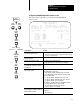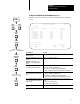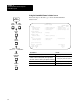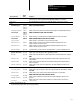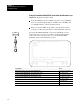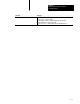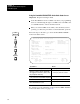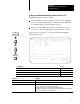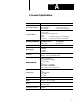User Manual Owner manual
Chapter 5
Monitoring and Troubleshooting Your
ControlNet System
5-14
Using the ControlNet WHO ACTIVEActive Node Identification Screen
Important: Keep the following in mind:
ControlNet WHO screens are available only when your programming
device is communicating through a 1784-KTC card, 1784-KTCx card,
or 1770-KFC interface on the ControlNet network.
When you view the WHO screens while your ControlNet system is
operating, you affect the performance of unscheduled I/O operations.
The ControlNet WHO ACTIVE—Active Node Identification screen
displays the active nodes up to the number of maximum unscheduled
nodes. Follow the steps on the left to go to the ControlNet WHO
ACTIVE—Active Node Identification screen.
+–––––––– ControlNet WHO ACTIVE – Active Node Identification ––––––––––––––––––+
| 01 5/40C CN |
| 02 1771-ACN |
| 03 5/20C |
| 04 1794-ACN |
| 05 |
| 06 |
| 07 |
| 08 |
| 09 |
| 10 |
| 11 |
| 12 |
| 13 |
| 14 |
| 15 |
+––– ESC exits ––[ WHO rate = 4 sec ]––––[ Maximum Unscheduled Nodes = 15 ]––––+
Press a function key, or page up or page down.
Net Channel A Status: Cable Good Net Channel B Status: Cable Inactive
Online Node Channel Network Save Who
Program Diags Diags Diags Config Rate
F1 F2 F5 F6 F9 F10
If you want to: Press:
attach to the PLC5 processor node of the highlighted entry
[F1]—Online
Program
go to the ControlNet WHO ACTIVEActive Node Status screen
[F2]—Node
Diags
go to the ControlNet WHO ACTIVEChannel Status screen
[F5]—Channel
Diags
go to the ControlNet WHO ACTIVENetwork Status screen
[F6]—Network
Diags
save the current ControlNet WHO configuration as the permanent ControlNet WHO configuration
[F9]—Save
Config
enter a new ControlNet WHO rate
[F10]—WHO
Rate
go to the ControlNet WHO screen
[Esc]
WHO
Active
6200
Main Menu
WHO
F5
F5