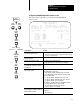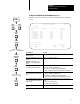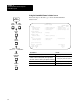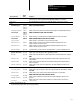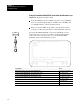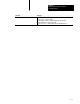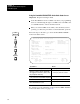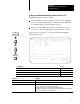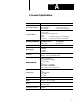User Manual Owner manual
Chapter 5
Monitoring and Troubleshooting Your
ControlNet System
5-12
Using the ControlNet Channel 2 Status Screen
Follow the steps on the left to go to the ControlNet Channel 2
Status screen.
ControlNet
Channel 2 Status
COUNTERS LOCKED
Frames media usage: A Only
transmitted good: 0 transmitted aborted: 0 channel A errors: 0
received good: 0 received aborted: 0 channel B errors: n/a
total received: 0 received bad: 0 channel warnings: none
Network Capacity
update time overload: 0 blockage: 0
Moderator Node: 1
mismatch events: 0 unheard occurrences: 0
Misc
out of step events: 0 network silent: 0 noise detected: 0
commands received: 0 collisions: 0
Press a function key.
>
Rem Prog Forces:None 5/40C File CN
Clear Unlock Chan 2
Counter Counter Config
F1 F2 F9
If you want to: Do this:
clear all the ControlNet diagnostic counters
Press [F1]—Clear Counter
toggle to lock all the counters on the screen (while they
continue to run in the background); then toggle back to
unlock the counters so that they are updated continuously
1. Press [F2]—Lock Counter
2. Press [F2]—Unlock Counter
go to the ControlNet Node Information (Monitor) screen Press [F9]—Chan 2 Config
go to the Channel Overview screen Press [Esc]
Channel
Overview
Channel
Configuration
6200
Main Menu
General
Utility
F3
Online
Program
Offline
Program
F1
F7
or
F4
F5
(Monitor)
Channel 2
Status
F9
Move cursor to
Channel 2: CONTROLNET