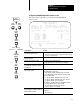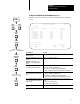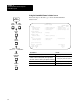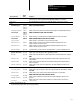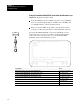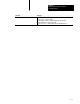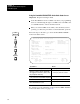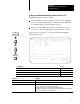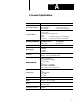User Manual Owner manual
Chapter 5
Monitoring and Troubleshooting Your
ControlNet System
5-11
Using the ControlNet I/O Action (Monitor) Screen
Follow the steps on the left to go to the ControlNet I/O Action (Monitor)
screen.
ControlNet – I/O Action MONITOR
Channel 2 Configuration NODE 1
Node 4 1794–ACN
Module Type Fault Action Idle Action Fault Action
Slot From Idle
0 1794–Digital Reset Reset Idle
1 1794–IE8/A Reset Reset Idle
2 1794–OE4/A Safe Reset Idle
3 1794–IE4XOE2/A Safe Reset Idle
4 1794–Digital Reset Reset Idle
5 1794–Digital Reset Reset Idle
6 1794–Digital Reset Reset Idle
7 1794–Digital Reset Reset Idle
Press a function key.
>
Rem Prog Forces:None 5/40C File CN
Map Define Edit
Monitor LclRack Actions
F2 F7 F9
If you want to: Do this:
go to the ControlNet I/O Mapping
(Monitor) screen
Press [Esc]or [F2]—Map Monitor
define the characteristics of the local
chassis
Important: This option is not
available if you are programming
online.
Press [F7]—Define
LclRack
view a module's fault actioni.e., the
action that it takes when it faults
Look at the module's field in the Fault
Action column
• Resetchanges all outputs to zero
•
Hold
Lastmaintains all current output values
•
Safechanges all outputs to userspecified fail-safe values
view a module's idle actioni.e., the
action that it takes when it becomes
idle
Look at the module's field in the Idle
Action column
• Resetchanges all outputs to zero
•
Hold
Lastmaintains all current output values
•
Safechanges all outputs to userspecified failsafe values
view a module's fault action from idle
i.e., the action that it takes when it
faults from idle
Look at the module's field in the Fault
Action
From
Idle
column
• Idleuses the idle action
•
Faultuses the fault action
go to the ControlNet I/O Action (Edit)
screen
Press [F9]—Edit Actions
Channel
Overview
Channel
Configuration
6200
Main Menu
General
Utility
F7
F4
F5
(Monitor)
Map
Monitor
F2
Monitor
Actions
F9
Move cursor to
Channel 2: CONTROLNET
F3
Online
Program
Offline
Program
F1
or
Move cursor to
a 1794 I/O entry