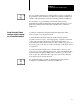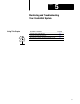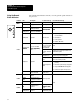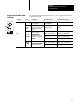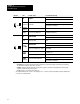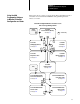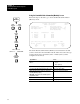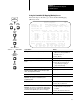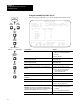User Manual Owner manual
Chapter 5
Monitoring and Troubleshooting Your
ControlNet System
5-8
Using the ControlNet View Times Screen
Follow the steps on the left to go to the ControlNet View Times screen.
ControlNet – View Times MONITOR
Channel 2 Configuration NODE 1
Status File: N32 Network Update Time(ms): 5 Sch BW(%): 64
Data Input File: N34 –––––– Processor’s ControlNet Resource Usage –––––
Data Output File: N36 Map Entries PLC BW (%) DIF (%) DOF (%)
Dflt Config File: N38 8 8 10 8
Node Mod/Msg Type Act Net Pckt Exp Net Pckt
S/M Time(ms) Time(ms)
1 PLC–5/20C n/a n/a
1 Peer Out To 3 20 20
2 1771–ACN 5 5
6 1771–IFE/A 10 15
7 1771–OFE/A 10 13
3 PLC–5/20C n/a n/a
1 Peer In 5 7
Press a function key, page up or page down, or enter a node.s/m number.
>
Rem Prog Forces:None Display:Slot/Message 5/40C File CN
Map Select Node View Monitor I/O Monitor
Edit Display Monitor Mapping Status Monitor Actions
F2 F3 F4 F5 F6 F8 F9
If you want to: Do this:
quickly position the cursor on a specific entry in the list 1. Type the node number, a period (.),
and the slot or message number of
the entry
2. Press
[Enter]
see the ANPT for an entrythe actual time it takes for the
network to update the data
Look at the Act Net
Pckt
Time
(ms)
field for that entry
see the ENPT for an entrythe maximum time allowed for the
network to update the data
Look at the Exp Net
Pckt
Time
(ms)
field for that entry
go to the ControlNet I/O Mapping (Edit) screen
Press [F2]—Map Edit
select the display of slots, messages, or slots and messages
in the list
1. Press [F3]—Select Display
2. Press [F2]—Slot Display or
[F3]—Message Display or
[F4]—Slot/Message
go to the ControlNet Node Information (Monitor) screen
Press [F4]—Node Monitor
toggle back to view input, output, status, and configuration
information
Press [F5]-View Mapping
go to the ControlNet Map Entries Status screen
Press [F6]—Monitor Status
go to the I/O Configuration Monitor Utility 1. Move your cursor to an analog entry
2. Press
[F8]—I/O Monitor
go to the ControlNet I/O Action (Monitor) screen
Important: This option is not available if the display mode is
set to
Message
Display
on this screen or the ControlNet I/O
Mapping screen by using
[F3]—Select Display.
1. Move the cursor to the 1794 I/O
module entry who's actions you want
to monitor
2. Press
[F9]—Monitor Actions
return to the ControlNet Node Information (Monitor) screen Press [Esc]
Channel
Overview
Channel
Configuration
6200
Main Menu
General
Utility
F3
Online
Program
Offline
Program
F1
F7
or
F4
F5
(Monitor)
Map
Monitor
F2
Move cursor to
Channel 2: CONTROLNET
View
Times
F5