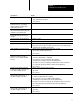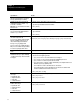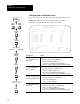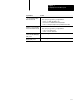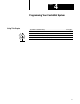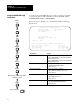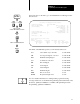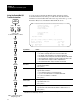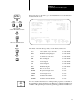User Manual Owner manual
Chapter 3
Configuring Your ControlNet System
3-7
If you want to: Do this:
specify the NUT
1. Move the cursor to the Network Update Time (ms) field
2. Type a number between 2 and 100
3. Press
[Enter]
view the percent of scheduled bandwidth
used in the worst casea percent that
changes depending on the NUT and the
completed maptable entries
See the Scheduled Bandwidth Usage field
view the number of scheduled I/O maptable
entries indicating data transfers between the
scanning processor and other nodes
See the Map
Entries field
view the percentage of bandwidth used for
the ControlNet PLC5 processor that you
are using
See the PLC
BW (%) field
view the percentage of the DIF being used See the DIF (%) field
view the percentage of the DOF being used See the DOF (%) field
change a module or message's type
1. Move the cursor to the entry's Type field
2. Press
[F10]—Select Option to toggle to your selection; or enter a unique substring
of the name of the new module or message type
change the ENPT for a module or message 1. Move the cursor to the entry's Exp
Net
Pckt
Time (ms) field
2. Type a number between the NUT and 15000
3. Press
[Enter]
manually enter the destination file for
information received from a module or
messagee.g., a 1771ACN, 1794ACN,
or Peer In
1. Move the cursor to the entry's Input File field
If the item is a digital module, I:" is displayed
If it is nondiscrete or peertopeer input, the DIF is displayed
(Scheduled peertopeer inputs can also use the inputimage file)
2. For nondiscrete or peertopeer input, type an offset between 0 and 999; for discrete or
peertopeer input, type an offset between 0 and the end of the input image
3. Press
[Enter]
manually enter the amount of information
received from a module or messagee.g.,
a 1771ACN, 1794ACN, or Peer In
1. Move the cursor to the entry's Input Size field
2. Type a value
3. Press
[Enter]
manually enter the source file for information
sent to a module or in a messagee.g., a
1771ACN, 1794ACN, or Peer Out
1. Move the cursor to the entry's Output File field
If the item is a digital module, O:" is displayed
If it is nondiscrete or peertopeer output, the DOF is displayed
(Scheduled peertopeer outputs can also use the outputimage file)
2. For nondiscrete or peertopeer output, type an offset between 0 and 999; for discrete or
peertopeer output, type an offset between 0 and the end of the output image
3. Press
[Enter]
manually enter the amount of information
sent to a module or in a messagee.g., a
1771ACN, 1794ACN, or Peer Out
1. Move the cursor to the entry's Output Size field
2. Type a value
3. Press
[Enter]