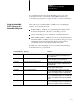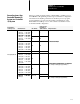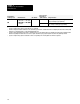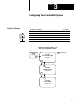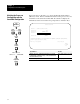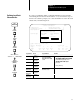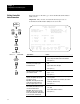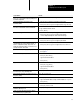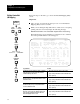User Manual Owner manual
Chapter 3
Configuring Your ControlNet System
3-5
If you want to: Do this:
view the percent of scheduled bandwidth used in the
worst casea percent that changes depending on the
ControlNet configuration
See the Scheduled Bandwidth Usage field
specify the redundancy characteristic for the
ControlNet channel
1. Move the cursor to the Media Redundancy Usage field
2. Press
[F10]—Select Option to toggle to A/B
,
A Only, or B Only
specify the node with the highest network address
that can use scheduled time on the ControlNet link
1. Move the cursor to the Maximum Scheduled Node field
2. Type a number between 1 and 99
3. Press
[Enter]
change a node's type 1. Move the cursor to the entry's Node Type field
2. Press
[F10]—Select Option to toggle to your selection;
or enter a unique substring of the name of the new node type
change a node's series or revision 1. Move the cursor to the entry's Series/Revision field
2. Press
[F10]—Select Option to toggle to your selection
change a node's status to activenode is a working/
communicating node on the ControlNet networkor
inactiveconfiguration and map ping for node are
included in computation of NUT, etc.; but device is not
actually connected to the network
1. Move the cursor to the entry's Status field
2. Press
[F10]—Select Option to toggle to Active or Inactive
go to the ControlNet I/O Mapping (Edit) screen 1. Press [F2]—Map Edit
2. Go to page 36
move a node description to an unused network address 1. Move the cursor to one of the node's cursorable fields
2. Press
[F3]—Move Entry
3. Type the new network address
4. Press
[Enter]
copy node information to a different network address 1. Move the cursor to one of the original node's cursorable fields
2. Press
[F4]—Copy Entry
3. Type the new network address
4. Press
[Enter]
automatically add nodes connected to the channel to
the node list if you are programming online
Press [F5]—Auto Network
delete all nodes from the list except for the processor
that you are editing
Press [F6]—Delete List
insert an entry or range of entries into the node list
1. Press [F7]—Insert to List
2. Type a new network address or range of network addressese.g., 510
3. Press
[Enter]
delete an entry from the node list 1. Move the cursor to one of the node's cursorable fields
2. Press
[F8]—Delete Item
apply pending edits and return to the ControlNet Node
Information (Monitor) screen
Press [F1]—Accept Edits
return to the ControlNet Node Information (Monitor)
screen without saving any pending edits
Press [Esc]