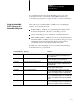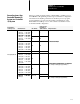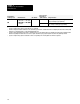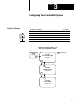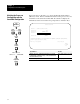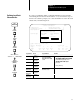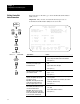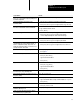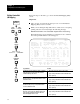User Manual Owner manual
Chapter 3
Configuring Your ControlNet System
3-3
If you are programming offline, configuring Channel 2 for the first time,
and entering an edit screen for the first time—or if you follow the steps on
the left—the software prompts you to select the number of slots in the local
chassis and your addressing mode.
ControlNet – Node Information MONITOR
Channel 2 Configuration NODE --
Diagnostics file: 0 Network Update Time(ms): 5
Coax Repeaters in Series: 1 Scheduled Bandwidth Usage: 0%
Fiber Repeater Pai A Only
Local Rack Characteristics 0
(for reserving I/O image space)
Node Node Type Select number Select addressing
of slots: mode:
F3 4 Slots F8 2–slot
F4 8 Slots F9 1–slot
F5 12 Slots F10 1/2–slot
F6 16 Slots
Press a function key, or ESC to exit.
>
Rem Prog Forces:None 5/40C File CN
Accept 4 8 12 16 2– 1– 1/2–
Edits Slots Slots Slots Slots Slot Slot Slot
F1 F3 F4 F5 F6 F8 F9 F10
If you have: Press: If you want to: Do this:
4 slots
[F3]—
4
Slots
apply pending edits and
go to the ControlNet
f
1. Press [F1]—Accept Edits
The software prompts you to enter the
8 slots
[F4]—
8
Slots
go o e Co o e
Node Information (Edit)
screen
The software prompts you to enter the
node number of your processor
2 T pe the ode be of o
12 slots
[F5]—
12
Slots
2. Type the node number of your
processor
16 slots
[F6]—
16
Slots
3. Press [Enter]
2slot
addressing
[F8]—
2-Slot
return to the Channel
Overview screen
Press [Esc]
1slot
addressing
[F9]—
1-Slot
Oe e scee
1/2slot
addressing
[F10]—
1/2-Slot
Defining
Local Rack
Characteristics
Channel
Overview
Channel
Configuration
6200
Main Menu
General
Utility
F3
Offline
Program
F7
F4
F5
(Monitor)
Define
Local Rack
F7
Move cursor to
Channel 2: CONTROLNET