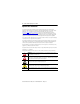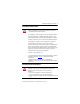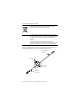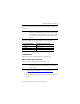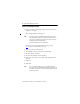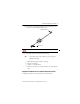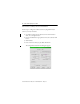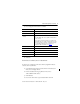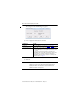Installation Instructions USB-to-Data Highway Plus Cable Catalog Number 1784-U2DHP Topic Page Important User Information 2 Environment and Enclosure 3 Install the Cable 5 Configure the DH+ Node Address 11 Consider the Traffic Analyzer Software 11 About Using Multiple Cables 12 Status Indicators 13 Specifications 15 Additional Resources 18 About the Cable The 1784-U2DHP USB-to-Data Highway Plus Cable lets you connect a computer to a Data Highway Plus (DH+) network via an unused USB port
USB-to-Data Highway Plus Cable Important User Information Solid-state equipment has operational characteristics differing from those of electromechanical equipment. Safety Guidelines for the Application, Installation and Maintenance of Solid State Controls (Publication SGI-1.1 available from your local Rockwell Automation sales office or online at http://www.rockwellautomation.com/literature/) describes some important differences between solid-state equipment and hard-wired electromechanical devices.
USB-to-Data Highway Plus Cable 3 Environment and Enclosure ATTENTION: This equipment is intended for use in overvoltage Category II applications (as defined in IEC 60664-1), at altitudes up to 2000 m (6562 ft) without derating. This equipment is considered Group 1, Class A industrial equipment according to IEC/CISPR 11. Without appropriate precautions, there may be difficulties with electromagnetic compatibility in residential and other environments due to conducted and radiated disturbances.
USB-to-Data Highway Plus Cable At the end of its life, this equipment should be collected separately from any unsorted municipal waste. IMPORTANT The cable will not connect to Classic PLC-5 processors, such as PLC-5/10, PLC-5/12, PLC-5/15, and PLC-5/25, without an adapter. An adapter can be purchased separately from third-party companies.
USB-to-Data Highway Plus Cable 5 The cable operates at DH+ communication rates of 57.6 Kbps, 115.2 Kbps, and 230.4 Kbps. IMPORTANT The DH+ communication rate is read only when power is applied. To change the communication rate, you must disconnect the cable from the USB port, use the Communication Rate switch to change the communication rate setting, then reconnect the cable to the USB port. The 1784-U2DHP cable supports these DH+ network cable lengths. DH+ Communication Rate Max.
USB-to-Data Highway Plus Cable Connect and Configure the Cable 1. Insert the end of the cable having the USB connector into an unused USB port on a computer. The Found New Hardware wizard appears. TIP If you do not see the Found New Hardware wizard, the drivers have already been installed. If RSLinx Classic software, version 2.53 or later, is installed on the computer, the device driver was installed at C:\Program Files\Rockwell Software\RSLINX\PnP_Drivers\1784-U2DHP.
USB-to-Data Highway Plus Cable 7 9. Insert the other end of the cable having the 8-pin mini DIN connector to a device on your Data Highway Plus network. 8-pin DIN Connector USB Connector ATTENTION: The USB cable is not to exceed 3.0 m (9.84 ft). 10. Verify which computer COM port the cable is using. TIP The operating system of the computer you are using assigns a COM port to the cable. a. Right-click My Computer and choose Manage. b. Select Device Manager. c. Click the + to the left of Ports. d.
USB-to-Data Highway Plus Cable RSLinx Classic Software, Version 2.52 and Earlier Do these steps to configure the cable device driver by using RSLinx Classic software, version 2.52 and earlier. 1. Open RSLinx Classic software and then, from the Communication menu, choose Configure Drivers. 2. From the Available Driver Types pull-down menu, choose RS-232 DF1 Devices. 3. Click Add New. 4. Enter a name for the driver you just added and click OK. The Configure RS-232 DF1 Devices dialog box appears.
USB-to-Data Highway Plus Cable 9 5. Enter configuration information in each field. In this field Do this Comm Port Select the COM port you verified in step 10 on page 7. Device Select 1770-KF2/1785-KE/SCANport. Station Number (node address) Enter the DH+ Station Number for this cable. The default is 0. The 1784-U2DHP cable can use any DH+ network address from 0...77 octal.
USB-to-Data Highway Plus Cable The Configure 1784-U2DHP dialog box appears. 5. Enter configuration information in each field. In this field Do this Comm Port Select the COM port you verified in step 10 on page 7. Station Number (node address) Enter the DH+ Station Number for this cable. The default is 0. The 1784-U2DHP cable can use any DH+ network address from 0…77 octal.
USB-to-Data Highway Plus Cable 11 Configure the DH+ Node Address The cable DH+ node address (station number) is automatically set the first time the cable sees traffic from RSLinx software to the DH+ network. To change the node address of the cable, you must do these steps. 1. In RSLinx Classic software, from the Communication menu, choose Configure Drivers. 2. Choose the driver and click Stop. 3. Click Configure. 4. Enter the new node address and click OK. 5.
USB-to-Data Highway Plus Cable About Using Multiple Cables Once you have installed the device driver for a 1784-U2DHP cable, a unique COM port will be created and associated with that module (for example, COM9). If you connect a different 1784-U2DHP cable to the same computer, a new COM port will be created and associated with the new cable (for example, COM10).
USB-to-Data Highway Plus Cable 13 Status Indicators The following table describes the cable status indicators. Power DH+ Network USB Cable Status Indicators Indicator State Description USB Solid green The cable is configured, but no network traffic is present. Blinking green Network traffic is present. Off Unable to transfer data. • Disconnected from host. • In one of the following states: – Default – Powered – Address – Suspend Solid green The cable is powered. Off No power to the cable.
USB-to-Data Highway Plus Cable Cable Status Indicators Indicator State Description DH+ Network Off Node address not present. Blinking green Not connected to the DH+ network. Incorrect DH+ communication rate selected. Break or short in wiring. Solid green Communicating with the DH+ network. Blinking red Duplicate node detected. Solid red Internal diagnostic test failed.
USB-to-Data Highway Plus Cable 15 Specifications Technical Specifications - 1784-U2DHP Attribute Value Enclosure type rating Meets IP30 Power dissipation, max 1.575 W max Supply voltage 5.00V DC 5.25V DC, max Supply current 125 mA Power consumption, max 1.575 W Isolation voltage 30V (continuous), Basic Insulation Type DH+ to USB, Type tested at 500V AC for 60 s Wiring category 2 - on communication ports(1) (1) Use this Conductor Category information for planning conductor routing.
USB-to-Data Highway Plus Cable Environmental Specifications - 1784-U2DHP Attribute Value Temperature, operating IEC 60068-2-1 (Test Ad, Operating Cold), IEC 60068-2-2 (Test Bd, Operating Dry Heat), IEC 60068-2-14 (Test Nb, Operating Thermal Shock) 0…55 °C (32…131 °F) Temperature, nonoperating IEC 60068-2-1 (Test Ab, Unpackaged Nonoperating Cold), IEC 60068-2-2 (Test Bb, Unpackaged Nonoperating Dry Heat), IEC 60068-2-14 (Test Na, Unpackaged Nonoperating Thermal Shock) -10…85 °C (14…185 °F) Relative
USB-to-Data Highway Plus Cable 17 Environmental Specifications - 1784-U2DHP Attribute Value EFT/B immunity IEC 61000-4-4 ±2 kV at 5 kHz on DH+ port Surge transient immunity IEC 61000-4-5 ±2 kV line-earth (CM) on DH+ port Conducted RF immunity IEC 61000-4-6 10V rms with 1 kHz sine-wave 80% AM from 150 kHz… 80 MHz on DH+ port Certifications - 1784-U2DHP Certification(1) Value c-UL-us UL Listed Industrial Control Equipment, certified for US and Canada. See UL File E65584.
USB-to-Data Highway Plus Cable Additional Resources These documents contain additional information concerning related Rockwell Automation products. Resource Description Industrial Automation Wiring and Grounding Guidelines, publication 1770-4.1 Provides general guidelines for installing a Rockwell Automation industrial system. Product Certifications website, http://www.ab.com Provides declarations of conformity, certificates, and other certification details.
USB-to-Data Highway Plus Cable 19 Notes: Rockwell Automation Publication 1784-IN045C-EN-P - May 2010
Rockwell Automation Support Rockwell Automation provides technical information on the Web to assist you in using its products. At http://www.rockwellautomation.com/support/, you can find technical manuals, a knowledge base of FAQs, technical and application notes, sample code and links to software service packs, and a MySupport feature that you can customize to make the best use of these tools.