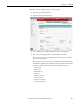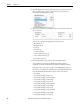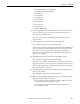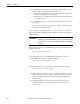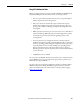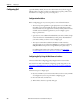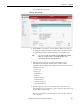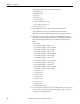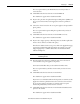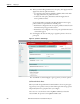User Manual User guide
468 Rockwell Automation Publication 1783-UM006A-EN-P - May 2014
Chapter 16 Configuring QoS
Settings in the Apply Class of Service menu include:
• Best Effort (0)
• Background (1)
• Spare (2)
• Excellent (3)
• Control Lead (4)
• Video <100 ms Latency (5)
• Voice <100 ms Latency (6)
• Network Control (7)
7. Click Add beside the Class of Service menu for IP Precedence.
The classification appears in the Classifications field. To delete a
classification, select it and click Delete beside the Classifications field.
8. If the packets that you need to prioritize contain IP DSCP precedence
information in the IP header TOS field, choose an IP DSCP classification
from the IP DSCP pull-down menu. The classifications include these
choices:
• Best Effort
• Assured Forwarding — Class 1 Low
• Assured Forwarding — Class 1 Medium
• Assured Forwarding — Class 1 High
• Assured Forwarding — Class 2 Low
• Assured Forwarding — Class 2 Medium
• Assured Forwarding — Class 2 High
• Assured Forwarding — Class 3 Low
• Assured Forwarding — Class 3 Medium
• Assured Forwarding — Class 3 High
• Assured Forwarding — Class 4 Low
• Assured Forwarding — Class 4 Medium
• Assured Forwarding — Class 4 High
• Class Selector 1
• Class Selector 2
• Class Selector 3
• Class Selector 4
• Class Selector 5
• Class Selector 6
• Class Selector 7
• Expedited Forwarding
9. From the Use the Apply Class of Service pull-down menu, choose the class
of service that the access point applies to the packets of the type that you
selected from the IP DSCP menu.