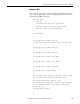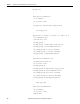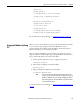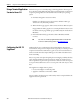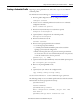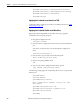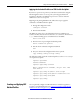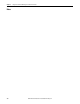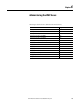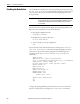User Manual User guide
Rockwell Automation Publication 1783-UM006A-EN-P - May 2014 195
Configure the Stratix 5100 WAP Using the Command-Line Interface Chapter 5
Creating a Credentials Profile
Beginning in privileged EXEC mode, follow these steps to create an 802.1X
credentials profile.
For information in Device Manager, see AP Authentication
on page 124.
1. Enter the global configuration mode to configure the terminal.
configure terminal
2. Creates a dot1x credentials profile and enters the dot1x credentials
configuration submode.
dot1x credentials profile
3. Enter the anonymous identity to be used. This is optional.
anonymous-id description
4. (Optional) Enter a description for the credentials profile.
description description
5. Enter the authentication user id.
username username
6. Enter an unencrypted password for the credentials.
• 0, an unencrypted password follows.
• 7, a hidden password follows. Hidden passwords are used when
applying a previously saved configuration.
• LINE, an unencrypted (clear text) password. Unencrypted and clear
text are the same. You can enter a 0 followed by the clear text password,
or omit the 0 and enter the clear text password.
password {0 | 7 | LINE}
7. (Optional and used only for EAP-TLS)—Enter the default pki-trustpoint.
pki-trustpoint pki-trustpoint
8. Return to the privileged EXEC mode.
end
9. (Optional) Save your entries in the configuration file.
copy running config startup-config
Use the no form of the dot1x creden command to negate a parameter.
The following example creates a credentials profile named test with the username
Rockwell and a the unencrypted password wirelessap:
ap1240AG>enable
Password:xxxxxxx
ap1240AG#config terminal
Enter configuration commands, one per line. End
with CTRL-Z.
ap1240AG(config)# dot1x credentials test