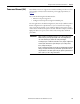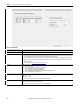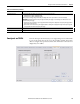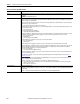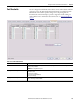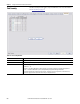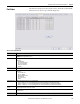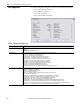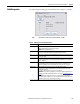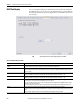User Manual User guide
202 Rockwell Automation Publication 1783-UM004E-EN-P - June 2014
Chapter 5 Manage the Switch via the Studio 5000 Environment
Table 33 - PoE Tab Fields
Field Description
Port Displays the port number.
Mode Displays the Power Management mode of the port:
• Auto—Enables the detection of powered devices and automatically allocates power to the PoE port if a device is connected. This setting
is selected by default. To limit the power used by this port, adjust the value Power Limit field.
• Static—Reserves power for this port even when no device is connected to make sure that power is provided upon device detection. You
can also choose Static mode to prioritize a port. The switch allocates power to Static mode ports before it allocates power to Auto mode
ports.
• Off—PoE is disabled.
For more information, see
Power Management Modes on page 87.
Status Displays the current status of the port:
• 0—The status is unknown.
• 1—PoE is enabled. Power is supplied to the port with no errors.
• 2—PoE is not enabled. Power is not supplied to the port.
• 3—PoE is enabled, but the switch denied power to the port.
• 4—PoE is enabled, but a system fault occurred while power was supplied to the port.
• 5—PoE is enabled, but the port overdrew power.
Power Limit (W) Displays the maximum amount of power available to the port:
PoE ports: 4…15.4 W
PoE+ ports: 4…30 W
If the port is in Auto mode, you can enter a value. The default value is 15.4 W.
Power Used (W) Displays the amount of power currently in use by the port.
If the port is in Auto mode, the default value is 15.4 W.
If the port is in Static mode, you can enter a value to reserve power for the port.