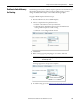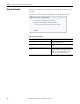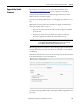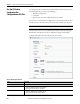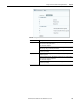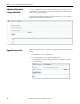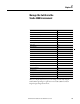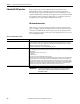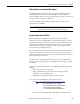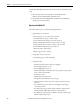User Manual User guide
190 Rockwell Automation Publication 1783-UM004E-EN-P - June 2014
Chapter 5 Manage the Switch via the Studio 5000 Environment
To upload the EDS files directly from the switch over the network, follow these
steps.
1. From the Start menu, choose Programs > Rockwell Software >
RSLinx >Tools > EDS Hardware Installation Tool.
2. Click Add to launch the EDS Wizard and add the selected hardware
description and associated files.
Data Accessible With CIP
The CIP interface lets you access the following information:
• Input data via I/O connection
–Link status per port: not connected, connected
–Unauthorized device per port: OK, not OK
–Unicast threshold exceeded per port: OK, exceeded
–Multicast threshold exceeded on each port: OK, exceeded
–Broadcast threshold exceeded on each port: OK, exceeded
–Port bandwidth utilization per port: value in %
–Alarm relay major: OK, tripped
–Multicast groups active: quantity
• Output data via I/O connection
–Port disable per port: enabled, disabled
• Other status data
– Switch internal temperature: degrees Centigrade
– Power supply A present: yes, no
– Power supply B present: yes, no
– Identity information: vendor ID, device type, product code, product
name, revision, serial number
– IOS release version
– Switch uptime since last restart
– Management CPU utilization: in percentage
– CIP connection counters: open/close requests, open/close rejects,
timeouts
– Port alarm status per port: OK, not forwarding, not operating,
excessive FCS errors
– Port fault status per port: Error Disable, SFP error, native VLAN
mismatch, MAC address flap condition, security violation
– Port diagnostic counters per port: Ethernet interface counters (10),
Ethernet media counters (12)