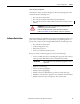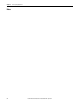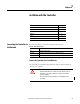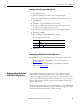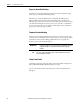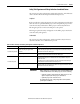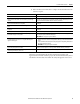User guide
Rockwell Automation Publication 1768-UM002C-EN-P - April 2012 95
Go Online with the Controller Chapter 7
Configure a Serial Communication Driver
1. Start RSLinx software.
2. From the Communication menu, choose Configure Drivers.
3. From the Available Driver Types pull-down menu, choose the driver.
4. Click Add New.
5. Click OK to accept the default name for the driver.
6. From the Comm Port pull-down menu, choose the serial port (on the
workstation) to which the cable is connected.
7. From the Device pull-down menu, choose CompactLogix Serial Port.
8. Click Auto-Configure.
9. Does the dialog box display the following message?
Auto Configuration Successful!
10. Click Close.
Configuring an EtherNet/IP or ControlNet Driver
For information on configuring a driver, refer to the appropriate publication:
• EtherNet/IP Modules in Logix5000 Control Systems, publication
ENET-UM001
• ControlNet Modules in Logix5000 Control Systems User Manual,
publication CNET-UM001
Understanding the Factors
that Affect Going Online
RSLogix 5000 software determines whether you can go online with a target
controller based on whether the offline project is new or whether changes
occurred in the offline project. If the project is new, you must first download the
project to the controller. If changes occurred to the project, you are prompted to
upload or download. If no changes occurred, you can go online to monitor the
execution of the project.
A number of factors affect these processes, including Project to Controller Match
feature, the safety status and faults, the existence of a safety task signature, and the
safety-lock/-unlock status of the project and the controller.
If Then
Yes Click OK.
No Go to Step 6 and verify that you selected the correct comm port.