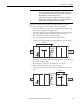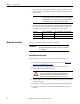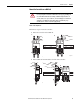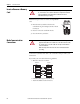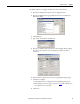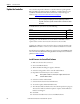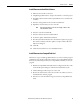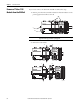User guide
28 Rockwell Automation Publication 1768-UM002C-EN-P - April 2012
Chapter 2 Install the Controller
Update the Controller
The controllers ship without firmware. Controller firmware is packaged with
RSLogix 5000 programming software. In addition, controller firmware is also
available for download from the Rockwell Automation Technical Support
website at: http://www.rockwellautomation.com/support/
.
To install firmware, you can use any of the following.
Updating your controller firmware via ControlFlash or AutoFlash software
requires either a serial or other network connection to the controller.
Updating via an Ethernet connection is faster, but you must first install a 1768-
ENBT Ethernet module to connect to the controller via the Ethernet network.
For information on installing, configuring, and operating a 1768-ENBT module,
refer to the EtherNet/IP Modules in Logix5000 Control Systems User Manual,
publication ENET-UM001
.
Install Firmware via ControlFlash Software
1. Make sure the network is connected.
2. Start ControlFlash software.
3. When the Welcome dialog box appears, click Next.
4. Select the catalog number of the controller and click Next.
5. Expand the network until you see the controller.
6. Select the controller and click OK.
7. Select the desired revision level and click Next.
8. To start the update, click Finish and then Yes.
9. The OK status indicator flashes red to show that the update is in progress.
The status box indicates when the update is complete and the OK status
indicator is solid green.
10. Click OK.
11. Click Cancel and then Yes to close ControlFlash software.
IMPORTANT
When installing or updating controller firmware, do not interrupt the update
process in any way. Interrupting the firmware update may result in an
inoperable controller. Inoperable controllers must be returned to Rockwell
Automation.
Method Page
ControlFlash, version 8 or later, software that ships with RSLogix 5000 software 28
AutoFlash software that runs within RSLogix 5000 software 29
A 1784-CF64 or 1784-CF128 CompactFlash card with valid firmware already loaded 29
TIP
If the required network is not shown, first configure a driver for that
network in RSLinx software.