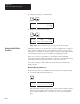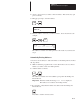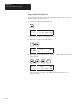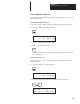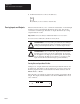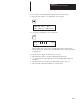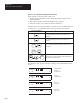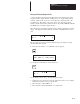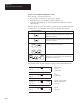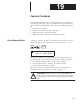Programmer (HHP) User guide
After
Y
ou’ve Entered
Y
our Program
Chapter 18
18–31
2. Arrow to the position you want to enter an address. This can be any open
point on the list.
3. Bring up a prompt to enter the address.
+
MT PT
-
B
FUN
*
* * * * M P
A D D R :
4. Enter the address of the bit you want to monitor. I/3 is shown here as an
example:
ENT
3
U
MENU
I
I
/ 3 I 0 M P
– – – – – – – – –
–
– – – – –
0
The address is added to the multi-point list at the location you selected in
step 2.
Automatically Entering Addresses
You can use short-cut keys to add a bit address to the multi-point list. Follow
the steps below.
1. While in either the program monitor or the data monitor, arrow to the bit
address you want to add to the multi-point list.
2. Add the address to the list.
+
MT PT
-
B
FUN
The address is added to the next available open point in the multi-point
functional area.
Important: If the list is full, the message
LIST FULL is displayed.
The address is not added to the multi-point list.
3. If you want to verify that the address was added, enter the multi-point
functional area.
+
MT PT
-
B
Press ESC to return to the last screen.