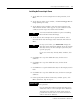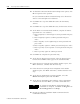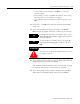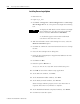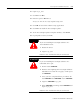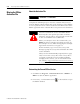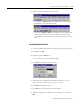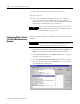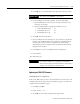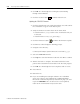Installation and Upgrade Guide
Publication 1757-IN510A-EN-P - October 2003
3-10 ProcessLogix Server Installation Procedures
10. To disable the Microsoft Excel Data Exchange write option, click
No in response to the question:
Do you want Microsoft Excel Data Exchange to be allowed to
write to a ProcessLogix Server database?
11. Click Ne x t to accept the default directories for the History
Archive.
12. Click Ne x t to accept the default directory for the Event Archive.
13. At the Enter Account Passwords window, complete all entries:
(passwords are case sensitive)
a. Enter >mngr123< as the manager account password and press
<Tab>.
b. Enter >mngr123< again to confirm password and press
<Tab>.
c. Enter >engr123< as the engineering account password and
press <Tab>.
d. Enter >engr123< again to confirm password and press <Tab>.
e. Enter >oper123< as the operator account password and press
<Tab>.
f. Enter >oper123< again to confirm password.
14. Click Ne x t to complete the password entry.
15. At the Choose Report Paper Format, select the desired paper
format and click Ne x t . Letter paper is the standard format.
16. If the Choose ProcessLogix Server Folder window opens, click
Ne x t . Otherwise, continue with the next step.
17. If the Choose ProcessLogix Server Diagnostic Tools Folder
window opens, click Ne x t . Otherwise, continue with the next
step.
18. At the Choose Point Mode Acronyms window, select the
Default acr on y m s option and click Ne x t .
19. At the Choose Fast History Rate window, select a Fast History
collection rate and click Ne x t . 5 seconds is the default rate.
20. Review the software installation details summarized in the
Confirmation window.
TIP
To change the Fast History Collection Rate after
installation is complete, click Star t
⇒ Pr ogr ams ⇒
ProcessLogix Server
⇒ Setup.