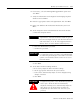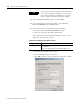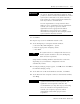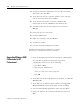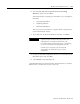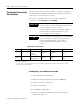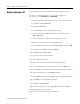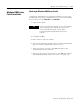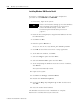Installation and Upgrade Guide
Publication 1757-IN510A-EN-P - October 2003
2-26 Operating System Installation Procedures
Creating the ProcessLogix
User Accounts
You must create a Process User account to be used to complete the
ProcessLogix R510.0 Software installation. Follow the steps below to
create the ps_user and erserver accounts.
If you have a redundant Server pair, you must complete this
procedure on both SERVERA and SERVERB.
Creating the ps_user and erserver accounts
1. If using Windows XP, click Star t.
1. Right-click the My Computer icon and select Man age.
2. Expand Local Users and Groups.
3. Click the Users folder.
4. Click Action ⇒ Ne w Us e r .
5. Enter the appropriate information for ps_user from table
Table 2.E on page 2-26.
IMPORTANT
All R510.0 Systems are required to use the ps_user
account. This is a change from R320.0, where most
systems used the plx_user account.
Unless otherwise noted, all subsequent software
installs should be performed with the ps_user
account logged on to the system.
TIP
If this is the first time starting up since the Windows
2000 operating system install, it is necessary to
remove the default startup screens.
Refer
to Removing the Default Startup Screens on
page P-4.
Table 2.E User Account Details
Username Full name
Description
(2)
Password Confirm Password Member of
ps_user Process User ProcessLogix
System
Administrator
password
(3)
password
(3)
Administrators
Users
erserver
(1)
erserver Engineering
Repository Server
erserver
(4)
erserver
(4)
Administrators
Users
(1)
The erserver account is only necessary on ProcessLogix Servers.
(2)
This field may be left blank.
(3)
For security reasons, it is recommended that you create a more complex ps_user password after the ProcessLogix installation is complete.
(4)
The confirm password must be lowercase.