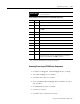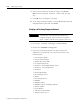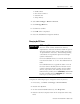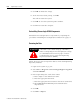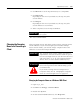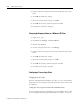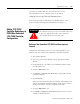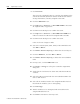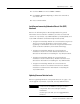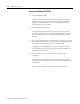Installation and Upgrade Guide
Publication 1757-IN510A-EN-P - October 2003
8-26 Supplementary Procedures
9. Click Con tin ue.
This may take considerable time to complete, depending on the
amount of CM/SCMs (and their number of FBs and/or number
of Steps/Transitions) currently assigned to this CEE.
10. Click the CEE folder icon.
11. Click Operate ⇒ Inactivate ⇒ Th i s CEE’ s SCMs to inactivate
all assigned SCMs, if applicable.
12. Click Yes in the dialog box to confirm the action.
13. Click Operate ⇒ Inactivate ⇒ This CEE and its IOMs and
CMs to inactivate the CEE and all assigned IOMs and CMs.
14. Click Yes in the dialog box to confirm the action.
Color of all icons changes to Blue.
15. Select the contents (CMs, SCMs, IOMs) of the CEE folder and
click Ed i t
⇒ Delete.
16. Click Delete Selected object(s) to delete the selected objects.
17. Click the CPM icon , and click Ed i t ⇒ Delete.
18. Click Delete Selected object(s) to delete the non-redundant
CPM.
19. In Project tab, click the CEE f o l d e r icon.
20. Click Tools ⇒ Assign to call up the Controller Assignments
dialog box.
21. Verify that the checkboxes for Show CMs and Show IOMs are
checked.
22. Select the CEE associated with the non-redundant CPM in the
Select a CEE list box.
23. Select all the modules listed in the Assigned Modules list box.
Document the modules you are unassigning.
24. Click Un a ss ign .
25. Wait for modules to be unassigned and removed from the
Assigned Modules list box.
26. Click Close and return to the Project tab.