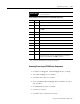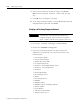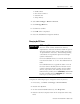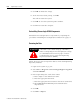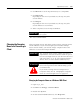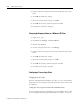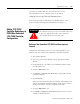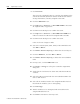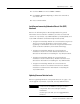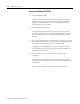Installation and Upgrade Guide
Publication 1757-IN510A-EN-P - October 2003
8-24 Supplementary Procedures
5. Enter the desired computer name in the Computer name entry
field.
6. Click OK to initiate the change.
7. At the You must reboot prompt, click OK.
8. Click OK to Close the System Properties window.
9. Click Yes to restart the computer.
Changing the Computer Name on a Windows XP Client
1. Logon as ps_user.
2. Click Star t ⇒ Settings ⇒ Control Panel.
3. Double-click System.
4. On the Computer Name tab, click Chan ge.
5. Enter the desired computer name in the Computer name entry
field.
6. Click OK to initiate the change.
7. At the You must restart prompt, click OK.
8. Click OK to Close the System Properties window.
9. Click Yes to restart the computer.
Configuring a ProcessLogix Client
Changing Hosts files entries
Refer to Changing Hosts File Entries on page 6-3 to be certain that the
Hosts file on a ProcessLogix Client lists applicable Server names and
IP addresses.
Setting Up a ProcessLogix Client with a Non-redundant Server
If a ProcessLogix Client is networked to a non-redundant Server, refer
to ProcessLogix Client Supported Installations on page 1-4. Use this