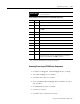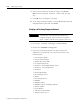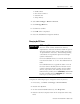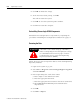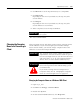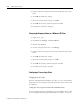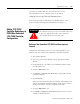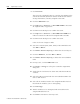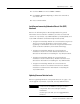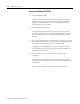Installation and Upgrade Guide
Publication 1757-IN510A-EN-P - October 2003
8-22 Supplementary Procedures
5. Click OK to initiate the change.
6. At the You must reboot prompt, click OK.
This will not restart the system.
7. Click OK to close the System Properties window.
8. Click Yes to restart the computer.
Reinstalling ProcessLogix R510.0 Components
Reinstall the ProcessLogix R510.0 components by completing the
procedures in
Installing ProcessLogix R510.0 Software on page 3-2.
Restoring the Data
Follow the steps below to import the data back into the Engineering
Repository Database.
1. Logon to the system as ps_user.
2. Select Start ⇒ Pr ogr ams ⇒ ProcessLogix Engineering Tools
⇒ Con tr ol Builder.
3. In the Login dialog box, make these entries:
a. Enter >mngr< as the default User Name.
b. Enter the appropriate Password.
c. Enter the appropriate Server Name in the Server Name field.
d. Select Classic Ser ver Security in the Domain Name
drop-down list.
4. Click OK.
5. Click Fil e ⇒ Im p or t.
ATTENTION
!
If you are using this procedure for renaming
redundant servers, finish setting up redundancy.
Refer to Completing the ProcessLogix R510.0 Setup
on a Redundant Server Pair on page 6-2 before
performing this step to restore the Engineering
Repository Database (ERDB).