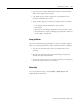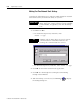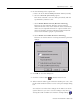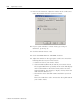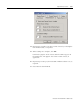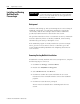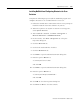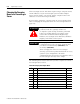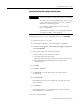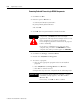Installation and Upgrade Guide
Publication 1757-IN510A-EN-P - October 2003
8-18 Supplementary Procedures
Removing Selected ProcessLogix R510.0 Components
1. Click Start ⇒ Run .
2. Enter this path or Br ow se to:
>C:\Honeywell\TPS50\System\Bin\
RA_PLX_uninstall_RSViewPE.exe<
and click OK.
3. Click OK at the RA_PLX Database Uninstall window.
4. Click Star t ⇒ Settings ⇒ Control Panel.
5. Double-click Add/Remove Programs.
6. To remove a program:
a. Click on the appropriate program in the list of installed
programs.
b. Click Add/Remove, Chan ge/Remove or Rem o ve.
c. Click Yes to confirm removal.
d. Repeat the steps for each component in the following order.
ATTENTION
!
Before installing or uninstalling any software
component, you MUST exit all ProcessLogix
applications and stop all ProcessLogix services. You
must complete the procedure in
Stopping
ProcessLogix Applications and Services on page 8-1
before continuing.
If you have a redundant server pair, you must
complete this procedure on SERVERB first. Then
complete the entire procedure again on SERVERA.
IMPORTANT
If at any time during software uninstall, a remove
shared file prompt appears, click Yes to all or
Rem o v e Al l.
If necessary, click OK or Yes to confirm.