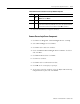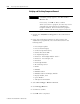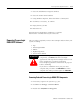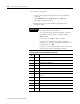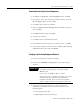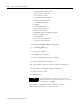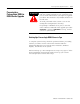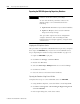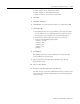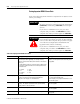Installation and Upgrade Guide
Publication 1757-IN510A-EN-P - October 2003
ProcessLogix Server Upgrade Procedures 4-21
Removing ProcessLogix Server Components
1. Click Start ⇒ Pr ogr ams ⇒ ProcessLogix Server ⇒ Setup.
2. If necessary, at the Select Product to Install window, select the
ProcessLogix option, and click Ne x t .
3. Click Ne x t at the Welcome window.
4. Check the Remove ProcessLogix Server software checkbox
and click Ne x t .
5. Click Select All and then click Ne x t .
6. Click Yes to continue.
7. Click Ne x t at the Confirmation window.
8. If a Sentinel Pro Driver Setup error window opens, click OK.
9. At the Setup Complete window, select the No , I w i l l r e s t a r t m y
computer later option and click Fin ish .
Verifying and Finalizing Component Removal
1. Close the Add/Remove Programs window.
2. Double-click Add/Remove Programs in the Control Panel
window.
3. If any of the following programs are still present in the
Add/Remove programs list, select and remove them in the
following order.
• ProcessLogix SP2 Update
• Engineering Tools R400 SP2 Option
IMPORTANT
If at any time during software uninstall, a Remove
shared file prompt appears, click Yes to all or
Rem o v e all.
If necessary, click OK or Yes to confirm.
When you remove a program, its name may not be
automatically removed from the Add/Remove
Programs window. Do not remove the program
again, continue with the next program on the list.