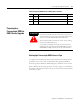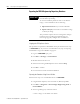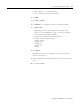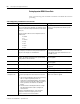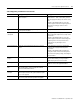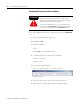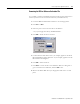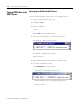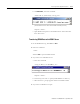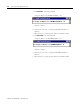Installation and Upgrade Guide Instruction Manual
Publication 1757-IN500A-EN-P - September 2002
4-6 ProcessLogix Server Upgrade Procedures
Saving Important R320.0 Server Data
Each of the following items should be considered on an R320.0 Server before
proceeding.
Table 4.D Upgrading an R320.0 Server Considerations
Item Pre-upgrade Requirement Post-upgrade
Folders and Files The following folders and their sub-folders may contain
files you will require after upgrading. (For example. History
Archives in the archive folder, Event Archives in the evtarch
folder, etc.)
Copy these folders and files from C:\Honeywell\Server to
C:\Data\Server.
• \archive
• \cl
• \evtarch
• \help
• \i18n
• \report
• \user
Copy backed up folders and files from the backup
directory to C:\Honeywell\Server after the system
is upgraded.
Custom Displays Save any custom displays that were created. Typically
these displays are located in C:\Honeywell\Client\abstract.
Copy all custom displays to C:\Data\abstract.
Copy backed up displays from the backup directory
to C:\Honeywell\Client\abstract.
Custom displays may require modification for use
in an R500.1 system.
System Displays Document any changes that were made to existing system
displays. This applies in particular to the System Startup
display, which is often customized.
You must reapply the changes to the new display
after the upgrade.
Station Menus Document any changes that were made to existing menus. You must reapply the changes to the new menus
after the upgrade.
System Acronyms Document any changes that were made to existing set. You must reapply the changes to the new set after
the upgrade.
Scan Periods Document any specialized scan periods that were used. You must reapply the periods after the upgrade.
Localization Localization settings are lost during the upgrade. You must reapply the settings after the upgrade.
Station
configuration file
C:\Winnt\station.ini
Document any changes that were made to the station.ini
file.
• The IconPopToTopOnAlarm option has been removed,
and is no longer recognized by Station. Its
replacement is FlashWindowOnAlarm, which enables
Station to flash its title bar and taskbar icon when an
alarm is generated. This behavior is disabled by
default.
• DisConnectTimeout and KeepAliveTimeout settings
have been added, and are used to configure fast
Station failover.
Navigate in Knowledge Builder to Server and Client
Configuration Guide
⇒Configuring Stations and
Printers
⇒Station.ini for more information.
You must reapply the changes to the new
station.ini file after the upgrade.