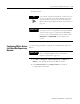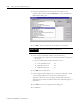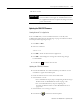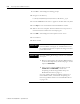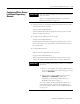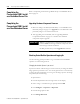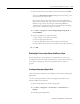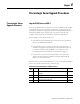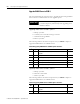Installation and Upgrade Guide Instruction Manual
Publication 1757-IN500A-EN-P - September 2002
ProcessLogix Server Installation Procedures 3-17
10. Restart the PC.
Updating the 1784-PCIC Firmware
Starting Network Tools Application
If this is the first time you have used Network Tools on this PC, refer
to Making First Time Network Tools Settings on page 8-8 and then continue
with this procedure beginning at Step 6.
1. Click Start ⇒ Run.
2. Enter this command:
>ntools -c -u<
3. Click OK to launch the Network Tools application.
4. Click OK to acknowledge the warning about monitoring through
Control Builder.
5. Click Resume to initiate network scan.
Updating the 1784-PCIC Firmware
6. Click the desired PCIC icon under the Desktop tree and wait for the
card details to appear in the Detail pane.
7. Check the firmware revision shown in the Name field.
• If the firmware is 3.6.38
– For a redundant Server pair, skip to Completing the ProcessLogix
R500.1 Install on a Redundant Server Pair on page 3-20.
– For a non-redundant Server, skip to Completing the
ProcessLogix R500.1 Install on a Non-Redundant Server on
page 3-20.
• If the firmware is not 3.6.38 go to Step 8.
8. Click firmware to initiate the firmware update.
IMPORTANT
Whenever the 1784-PCIC driver has been updated or the
Network Address is changed, the 1784-PCIC driver must
be stopped and restarted to complete the change. You must
power down the PC.