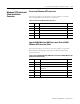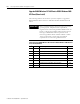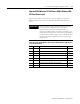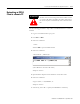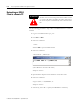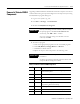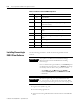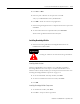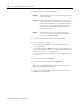Installation and Upgrade Guide Instruction Manual
Publication 1757-IN500A-EN-P - September 2002
5-10 ProcessLogix Client Installation and Upgrade Procedures
Saving Important Data
Each of the following items should be considered on an R320.0 or R400.0
Client before proceeding.
Table 5.I Pre-upgrade Considerations
Item Pre-upgrade Post-upgrade
Custom Displays Save any custom displays that were created.
Typically these displays are located in
C:\Honeywell\Client\abstract.
Copy all custom displays to C:\Data\abstract.
Copy backed up displays from the backup
directory to: C:\Honeywell\client\abstract.
Custom displays may require modification
for use in an R500.1 system.
System Displays Document any changes that were made to existing
system displays.This applies in particular to the
System Startup display, which is often customized.
You must reapply the changes to the new
display after the upgrade.
Station Menus Document any changes that were made to existing
menus.
You must reapply the changes to the new
menus after the upgrade.
Localization Localization settings are lost during the upgrade,
reapply the settings after the upgrade.
You must reapply the settings after the
upgrade.
Station
configuration file
C:\Winnt\station.ini
Document any changes that were made to the
station.ini file.
• The IconPopToTopOnAlarm option has been
removed, and is no longer recognized by
Station. Its replacement is
FlashWindowOnAlarm, which enables Station
to flash its title bar and taskbar icon when an
alarm is generated. This behavior is disabled
by default.
• DisConnectTimeout and KeepAliveTimeout
settings have been added, and are used to
configure fast Station failover.
Navigate in Knowledge Builder to Server and Client
Configuration Guide
⇒Configuring Stations and
Printers
⇒Station.ini for more information.
You must reapply the changes to the new
station.ini file after the upgrade.
Station setup file Document any changes that were made to the
default Station setup file.
The new default setup file is configured to
as “static
Station 1”. If this is not correct,
you must make the appropriate changes via
Station’s Setup menu. See the Configuration
Guide for details.
Navigate in Knowledge Builder to Server
and Client Configuration
Guide
⇒Configuring Stations and
Printers
⇒Setting Up Station for more
information.