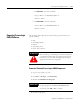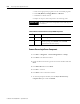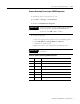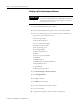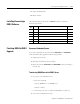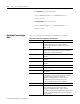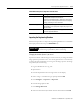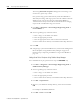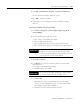Installation and Upgrade Guide Instruction Manual
Publication 1757-IN500A-EN-P - September 2002
ProcessLogix Server Upgrade Procedures 4-31
6. Click File ⇒ Build Device Template ⇒ From Current Device.
Do not use the From Existing .DEF files option.
7. Click OK to confirm file addition.
8. Repeat Steps 3-7 for each device stored in the FFDevices backup
directory.
Importing the Database Using Control Builder
1. Click Start ⇒ Programs ⇒ ProcessLogix Engineering Tools ⇒
Control Builder.
2. In the Login dialog box, make these entries:
a. Enter >mngr< as the default User Name.
b. Enter the appropriate Password.
c. Enter the appropriate Server name in the Server Name field.
d. Choose Classic Server Security in the Domain Name drop down box.
3. Select File ⇒ Import.
4. Click Browse to set the import Directory Path to your Exportdb
backup directory.
For example: C:\R320Data\ExportDB or
C:\R400BackupData\ExportDB.
5. Click Select All.
a. Depending on the size of your database, this may take several
minutes. It is recommended that you do not export the examples.
New examples are provided with R500.1.
b. To deselect an item, hold Ctrl and click each item.
IMPORTANT
If importing from R320.0, you will need to recreate your
CPMs prior to importing the control strategies. When
recreating the CPMs and CEEs, make sure that you use the
exact same names as were used in R320.0.
IMPORTANT
Do not import any CEEs. Attempting to import CEEs
from a prior release will cause the import to fail.