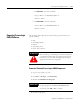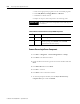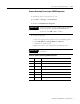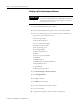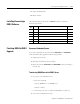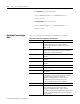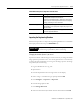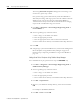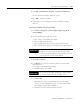Installation and Upgrade Guide Instruction Manual
Publication 1757-IN500A-EN-P - September 2002
4-28 ProcessLogix Server Upgrade Procedures
a. On SERVERA, enter this command:
xcopy T:\R400PrimaryData\*.* C:\R400PrimaryData /E
and press <Enter>.
b. On SERVERB, enter this command:
xcopy T:\R400BackupData\*.* C:\R400BackupData /E
and press <Enter>.
Restoring ProcessLogix
Data
Each of the following items should be considered before proceeding.
Table 4.H Restoring ProcessLogix Data Considerations
Item Post-upgrade
Folders and Files Copy backed up folders and files from the backup directory to
c:\Honeywell\Server after the system is upgraded.
Custom Displays may require modification for use in an
R500.1 system.
Custom Displays Custom displays may require modification for use in an
R500.1 system. Copy backed up displays from the backup
directory to C:\Honeywell\Client\abstract.
System Displays You must reapply the changes to the new display after the
upgrade.
Station Menus You must reapply the changes to the new menus after the
upgrade.
System Acronyms You must reapply the changes to the new set after the
upgrade.
Scan Periods You must reapply the periods after the upgrade.
Localization You must reapply the settings after the upgrade.
Station configuration file You must reapply the changes to the new station.ini file after
the upgrade.
Station setup file The new default setup file is configured to as
“static Station 1”. If this is not correct, you must make the
appropriate changes via Station’s Setup menu.
Navigate in Knowledge Builder to Server and Client
Configuration Guide
⇒Configuring Stations and
Printers
⇒Setting Up Station for more information.
Log file The log file has been renamed to log.txt.
History archive search path After upgrading, you must specify the history archive search
path using the ProcessLogix Server Control Panel.
Navigate in Knowledge Builder to Server and Client
Configuration Guide
⇒Understanding and Configuring Points
⇒History Collection and Archiving⇒History Archiving for
more information.