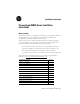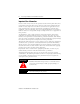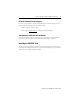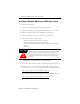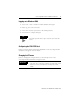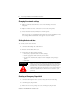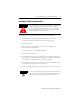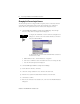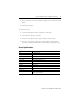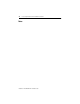Installation Instructions
8 ProcessLogix R400.0 Server Installation Instructions
Publication 1757-IN914A-EN-P - October 2001
Changing the ProcessLogix License
The ProcessLogix Server is shipped with a temporary license. You must enter the
system ID and authorization numbers from the supplied license certificate to
activate the license options that you have ordered. To change the license:
1. Click Start⇒Programs⇒ProcessLogix Server⇒Start-Stop ProcessLogix
Server to call up the ProcessLogix Server dialog box.
a. With Full Mode active, click the Database Only option.
b. Click Yes to confirm the action and wait for the Server to change its state.
c. Close the ProcessLogix Server dialog box.
2. Click Start
⇒Programs⇒ProcessLogix Server⇒Setup.
3. At the Welcome window, click Next.
4. Check the Change software license checkbox and click Next.
5. Enter the new System and Authorization numbers and click Next.
6. Click Next to confirm.
7. If the license includes a new database size, click Yes in the Rebuild Database
dialog box.
TIP
To display the “Full Mode” version of the ProcessLogix Server
dialog box, click the icon on the left of the title bar and click
Advanced
⇒ Full Mode.
A checkmark will appear in front of the Full Mode selection to
show that it is active.