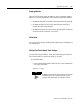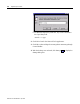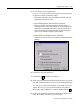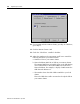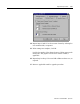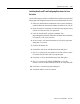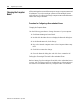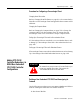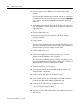Installation and Upgrade Guide User guide
Publication 1757-IN032B-EN-P - April 2001
Supplementary Procedures 5-21
Installing VirusScan NT and Configuring Directories for Scan
Exclusion
Use the following procedure to install the Network Associates VirusScan
NT program and configure directories to be excluded from the virus scan.
1. Follow the manufacturer’s instructions and on-screen prompts to
install the Network Associates VirusScan NT software on your PC.
2. When the option to use System or Custom Account appears, select
Custom Account and enter your password.
3. Once the VirusScan NT program is installed, click
Start
⇒Programs⇒Network Associates VirusScan NT⇒VirusScan
NT Console to call up the Console.
4. In the Console, click Scan
⇒Properties to call up the properties
dialog box for your PC.
5. Click the Exclusions tab.
6. Click Add to call up the Add Exclusion Item dialog box.
7. Key in > C:\Honeywell\server\data< in the File, folder or drive
to exclude field and click OK to accept this path.
8. Click Add. to call up the Add Exclusion Item dialog box.
9. Key in > C:\Honeywell\TPS50\SYSTEM\ER < in the File,
folder or drive to exclude field and click OK to accept this path.
10. Click OK to close the Properties dialog box.
11. Click Scan
⇒Exit to close the Console.