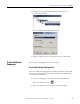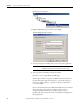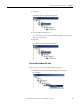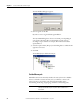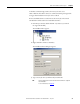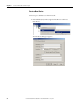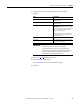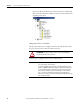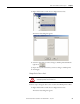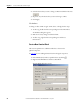User Manual Manual
Rockwell Automation Publication 1757-UM012A-EN-P - July 2011 37
Create an RSFieldbus Software Project Chapter 3
2. Configure the device by entering information in the New Device
dialog box.
3. Repeat steps 1
and 2 for additional devices.
4. Click the Advanced Options tab.
Use the default of ‘Creation based on Default Template’.
5. Click OK.
Field Description
Manufacturer Choose a manufacturer from the
pull-down menu.
Device Type Choose a device type from the
pull-down menu.
Device Rev Choose the device revision.
IMPORTANT: The DD and CF values default
to the latest revisions in the device support
files if the ‘Follow the Latest DD and CF
Revisions’ box is checked.
If the DD and CF revisions do not match your
device firmware, clear the box and choose
the correct revisions.
Capability Lev Defaults to the capability of the instrument.
Device Tag Type a Device Tag. If you do not enter a tag,
the default tag is Device_#.
IMPORTANT
If the correct revisions are not listed, the correct DDs need to be
imported. Refer to Device Support in the appendix.
If you do not match the correct revisions with your device
firmware, you receive a warning on download. Incorrect DD files
will cause download failures, which results in the project
configuration not functioning for that device.