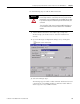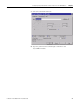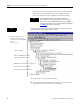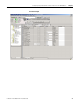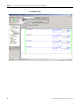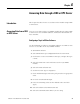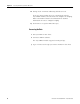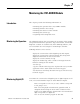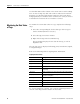Manual
78 Publication 1757-UM007D-EN-P - December 2008
Chapter 7 Monitoring the 1757-ABRIO Module
Use the Edit>Write toolbar button or the menu item to enable editing.
You can now change any data and it will be written to the network
(outputs) or to the data table (inputs). However if the same data is
being updated by I/O modules or the controller, the value you write is
overwritten the next time this I/O module is scanned.
Monitoring the Data Value
of Tags
To monitor the current data value in a tag, complete the following
steps.
1. Select the corresponding tab for the data type of the tag you
want to monitor (Numeric read, etc.).
2. Select the tag you want to monitor.
3. Right-click the tag and select Monitor Tag.
The tag monitor displays the raw data for the tag, as well as
diagnostic data.
The raw data can be displayed as floating point, hexadecimal, signed,
or unsigned integer.
Refer to the following table for tag diagnostic information.
To clear the diagnostic counters, select Actions>ClearDiagCounters or
click the Clear Diag Counters button on the toolbar.
Tag Diagnostic Counters
Counter Description
Tag Name
The tag name in
AbRioCfg software
Command Read or write
Type Numeric, flag or text
MsgNum 0 to 63, used internally by the 1757-ABRIO module
Len Tag length, units are bytes for flag and text tags, floats for
numeric tags
Req count Number of updates this tag has been accessed (read or written)
Avg Req Time Average update time for this tag, in ms. This is the average of
the previous 64 updates.
Min Req Time Minimum request time for this tag, in ms
Max Req Time Maximum update time for this tag, in ms
Time out The message time-out, in ms
Status Active or Inactive