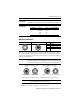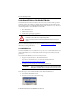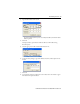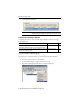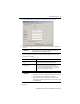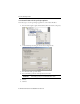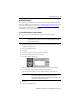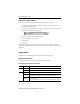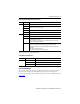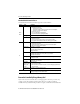Manual
18 Armor GuardLogix Controller
Rockwell Automation Publication 1756-IN060B-EN-P - November 2013
Use AutoFlash to Update Firmware
To update your controller firmware with the AutoFlash feature, follow these steps.
1. Verify that the appropriate network connection is made and your network driver is
configured in RSLinx software.
2. Use the Logix Designer application to create a controller project at the version you need.
3. Click RSWho to specify the controller path.
4. Select your controller and click Update Firmware.
5. Select the firmware revision you want.
6. Click Update.
7. Click Yes.
Allow the firmware update to complete without interruption. When the firmware update is
complete, the Who Active dialog box opens. You can complete other tasks in the Logix Designer
application.
Status Indicators
Status indicators are visible through the window on the front of the enclosure.
Controllers Status Indicators
The status of the primary controller is displayed via four status indicators.
Primary Controller Status Indicator Descriptions
Indicator Status Description
RUN Off No user tasks running. Controller is in PROGram mode.
Green Controller is in RUN mode.
FORCE Off No forces, standard or safety, are enabled on the controller.
Amber Standard and/or safety forces have been enabled.
Use caution if you install (add) a force. If you install a force, it takes immediate effect.
Amber,
Flashing
One or more I/O addresses, standard and/or safety, have been forced to an on or off state, but
forces are not enabled.
Use caution if you enable I/O forces. If you enable I/O forces, all existing I/O forces also take effect.