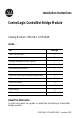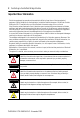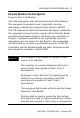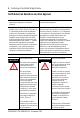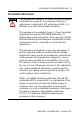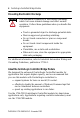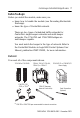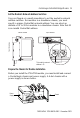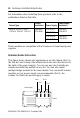Installation Instructions ControlLogix ControlNet Bridge Module Catalog Numbers 1756-CN2, 1756-CN2R Inside . . .
ControlLogix ControlNet Bridge Module Important User Information Solid state equipment has operational characteristics differing from those of electromechanical equipment. Safety Guidelines for the Application, Installation and Maintenance of Solid State Controls (Publication SGI-1.1 available from your local Rockwell Automation sales office or online at http://literature.rockwellautomation.com/) describes some important differences between solid state equipment and hard-wired electromechanical devices.
ControlLogix ControlNet Bridge Module 3 European Hazardous Location Approval European Zone 2 Certification (The following applies when the product bears the EEx Marking.) This equipment is intended for use in potentially explosive atmospheres as defined by European Union Directive 94/9/EC.
ControlLogix ControlNet Bridge Module North American Hazardous Location Approval The following information applies when operating this equipment in hazardous locations: Informations sur l'utilisation de cet équipement en environnements dangereux: Products marked “CL I, DIV 2, GP A, B, C, D” are suitable for use in Class I Division 2 Groups A, B, C, D, Hazardous Locations and nonhazardous locations only.
ControlLogix ControlNet Bridge Module 5 Environment and Enclosure ATTENTION This equipment is intended for use in a Pollution Degree 2 industrial environment, in overvoltage Category II applications (as defined in IEC publication 60664-1), at altitudes up to 2000 meters without derating. This equipment is considered Group 1, Class A industrial equipment according to IEC/CISPR Publication 11.
ControlLogix ControlNet Bridge Module Preventing Electrostatic Discharge ATTENTION This equipment is sensitive to electrostatic discharge, which can cause internal damage and affect normal operation. Follow these guidelines when you handle this equipment: • Touch a grounded object to discharge potential static. • Wear an approved grounding wriststrap. • Do not touch connectors or pins on component boards. • Do not touch circuit components inside the equipment.
ControlLogix ControlNet Bridge Module 7 Before You Begin Before you install the module, make sure you: • know how to handle the module (see Preventing Electrostatic Discharge). • know the type of ControlNet network. There are two types of scheduled traffic networks for ControlNet: single-keeper networks and multi-keeper networks. The 1756-CN2 and 1756-CN2R bridges are multi-keeper capable. You must match the keeper to the type of network.
ControlLogix ControlNet Bridge Module Identify Module Features Refer to this figure to identify the hardware components of the 1756-CN2 and 1756-CN2R bridge modules. Network Address Switches (not shown) See page 9.
ControlLogix ControlNet Bridge Module 9 Set the Module’s Network Address Switches Use your fingers or a small screwdriver to set the module’s network address switches. For modules in a standalone chassis, you must specify a unique ControlNet network address. You can select an address of 01 to 99 for modules in a standalone chassis. Note that 00 is an invalid ControlNet address. side of module front of module top of module This module’s network address is 23.
ControlLogix ControlNet Bridge Module For information about installing these products, refer to the publications listed in this table. Chassis Type Chassis Installation Series B: 1756-A4, 1756-A7, 1756-A10, 1756-A13, 1756-A17 Publication 1756-IN080 Power Supply 1756-PA72/C 1756-PB72/C 1756-PA75/B 1756-PB75/B Power Supply Installation Publication 1756-IN078 Publication 1756-IN596 These modules are compatible with all versions of chassis and power supplies.
ControlLogix ControlNet Bridge Module 11 Install the Module 1 Circuit Board 2 1 . Align the circuit board with top and bottom guides in the chassis. 2. Slide the module into the chassis. Make sure the module backplane connector properly connects to the chassis backplane. ATTENTION Do not force the module into the backplane connector. If you cannot seat the module with firm pressure, check the alignment. Forcing the module into the chassis can damage the backplane connector or the module.
ControlLogix ControlNet Bridge Module Connect the Module to the Network You can connect the module to the ControlNet network by using a tap (1786-TPR, 1786-TPS, 1786-TPYR, 1786-TPYS) or a network access cable (1786-CP). TIP Use the 1786-CP cable for temporary connections (for instance, programming software). For permanent connections, use a tap. This figure shows an example ControlNet network using redundant media.
ControlLogix ControlNet Bridge Module 13 For network connections we recommend taps with a straight connector (1786-TPS or 1786-TPYS) because of the location of the BNC connectors on the bottom of the module. TIP Connect to the Network Using a Tap Follow these steps to connect the module to the network with a tap. 1 . Remove and save the dust caps from the ControlNet taps. ATTENTION Do not allow any metal portions of the tap to contact any conductive material.
ControlLogix ControlNet Bridge Module IMPORTANT To prevent inadvertent reversal of the tap connections (resulting in incorrect status displays requiring troubleshooting), check the tap drop cable for the label indicating the attached segment before making your connection. Segment 1 Segment 2 A Tap B A Tap 3. Apply power to the module and check module status.
ControlLogix ControlNet Bridge Module 15 Use this flowchart as a guide. Turn the chassis power supply on. Module status indicator red? No See the troubleshooting table on page 20. Yes Module performs a power-on self-test initialization. INIT Module status indicator red? No Initialization is complete. The status indicator blinks green. Yes INIT has failed, and the module displays an error message (see pages 20 to 23). Replace the module.
ControlLogix ControlNet Bridge Module Connect a Programming Terminal to the Network with 1786-CP Cable WARNING If you connect or disconnect the communications cable with power applied to this module or any device on the network, an electrical arc can occur. This could cause an explosion in hazardous location installations.
ControlLogix ControlNet Bridge Module 17 • Use a 1770-KFC communication interface, a serial or parallel connection, and a 1786-CP cable (pictured) 1756-CN2R 1770-KFC 1786-CP(1) Cable Serial or Parallel Connections ControlNet Link The 1786-CP cable can be plugged into any ControlNet product’s network access port (NAP) to provide programming capability on the ControlNet network. A programming terminal connected through this cable is counted as a node and must have a unique network address.
ControlLogix ControlNet Bridge Module Remove the Module Follow these steps to remove the module: 1 . Push on the upper and lower tabs to disengage them. 2. Slide the module out of the chassis. Upper Tab IMPORTANT If you are replacing an existing module with an identical one, and you want to resume identical system operation, you must install the new module with the same ControlNet address in the same slot.
ControlLogix ControlNet Bridge Module 19 Install or Remove the Module Under Power You can install or remove the module while chassis power is applied if you observe these precautions. WARNING When you insert or remove the module while backplane power is on, an electrical arc can occur. This could cause an explosion in hazardous location installations. Be sure that power is removed or the area is nonhazardous before proceeding.
ControlLogix ControlNet Bridge Module Module Status Indicator and Display The Module Status Indicator LED and Module Status Display provide diagnostic information as summarized in the Diagnostics table. Diagnostics LED Display Cause OK Off None Red Msg scrolls(1) BPA# ERR BPRX ERR Module not communicating due to a power supply fault or internal fault. Recommended Action 1. Check the power supply. 2. Check the cable connectors. 3. Make sure the module is firmly seated in the chassis. 4.
ControlLogix ControlNet Bridge Module 21 Diagnostics LED Display OK Red BPIC ERR Cause Recommended Action Hardware fault within the module. Replace the module. CNIC ERR DUPL NODE RACK ERR Flashing BOOT red ROM UPDT SNGL KPR! The module’s network address is the same as another module’s on the link. 1. (Optional, see page 9.) Turn off chassis power supply. 2. Remove the module from the chassis. 3. Set the network address switches to a unique address (01 to 99). 4.
ControlLogix ControlNet Bridge Module Diagnostics LED Display Cause Recommended Action OK Normal operation. INIT BW >MAX Module is initializing. Module is receiving too much network traffic and connections are timing out. The network bandwidth has been exceeded. SW ERR Node address switch changed after you cycled power. There is at least one connection to or through the module. No action required. No action required. No action required (temporary condition).
ControlLogix ControlNet Bridge Module 23 ControlNet Channel Status Indicators The ControlNet channel status indicators appear in one of these states: • Steady - indicator is on continuously in the defined state. • Alternating - the two indicators alternate between the two defined states at the same time (applies to both indicators viewed together). The two indicators are always in opposite states, out of phase.
ControlLogix ControlNet Bridge Module Indicator States A and Cause Action Temporary errors None; unit will self-correct. Node is not configured to go online Make sure the configuration manager node is present and working and selected address is not greater than selected B Flashing green/off UMAX.(1) Flashing red/off Flashing red/green (1) Media fault Check media for broken cables, loose connectors, or missing terminators. No other nodes present on network Add other nodes to the network.
ControlLogix ControlNet Bridge Module 25 Specifications ControlLogix ControlNet Bridge Module - 1756-CN2, 1756-CN2R Attribute Value Connectors 1756-CN2 1756-CN2R 1 BNC connector for non-redundant media operation 1 NAP (RJ-45 8-pin with shield) 2 BNC connectors for redundant media operation 1 NAP (RJ-45 8-pin with shield) Cable quad shield RG-6 coaxial cable Ground isolation transformer ControlNet communication rate 5M Diagnostics Yes Weight 1756-CN2 1756-CN2R 0.260 kg (0.57 lb) 0.293 kg (0.
ControlLogix ControlNet Bridge Module ControlLogix ControlNet Bridge Module - 1756-CN2, 1756-CN2R Attribute Value Backplane current 970 mA @ 5.1 V 1.7 mA @ 24 V Isolation voltage (continuous-voltage withstand rating) 50V Tested to 500V ac for 60 seconds Wiring category(1) 2 - on communications ports (1) Use this Conductor Category information for planning conductor routing. Refer to Industrial Automation Wiring and Grounding Guidelines, publication 1770-4.1.
ControlLogix ControlNet Bridge Module 27 Environmental Specifications Attribute Value Radiated RF immunity IEC 61000-4-3: 10 V/m with 1 kHz sine-wave 80%AM from 30…2000 MHz 10 V/m with 200 Hz 50% Pulse 100%AM at 900 MHz 10 V/m with 200 Hz 50% Pulse 100%AM at 1890 MHz 1 V/m with 1 kHz sine-wave 80%AM from 2000 MHz…2700 MHz EFT/B immunity IEC 61000-4-4: ±2 kV at 5 kHz on communications ports Surge transient immunity IEC 61000-4-5: ±2 kV line-earth(CM) on communications ports Conducted RF immunity IEC
ControlLogix ControlNet Bridge Module Certifications Certification Value Agency certification UL UL Listed Industrial Control Equipment (when product is marked)(1) cULusUL Listed for Class I,Division 2 Group A,B,C,D Hazardous Locations, certified for U.S.
ControlLogix ControlNet Bridge Module 29 Additional Resources Publication Title Publication Number Industrial Automation Wiring and Grounding Guidelines 1770-4.1 ControlNet Modules in Logix5000 Control Systems CNET-UM001 ControlLogix Chassis Installation Instructions 1756-IN080 ControlLogix Power Supplies Installation Instructions 1756-IN078 ControlLogix Power Supplies Installation Instructions 1756-IN596 ControlNet Coax Tap Installation Instructions 1786-5.
ControlLogix ControlNet Bridge Module Notes: Publication 1756-IN602A-EN-P - November 2005
ControlLogix ControlNet Bridge Module 31 Publication 1756-IN602A-EN-P - November 2005
Rockwell Automation Support Rockwell Automation provides technical information on the web to assist you in using its products. At http://support.rockwellautomation.com, you can find technical manuals, a knowledge base of FAQs, technical and application notes, sample code and links to software service packs, and a MySupport feature that you can customize to make the best use of these tools.