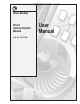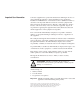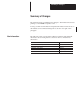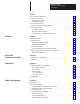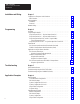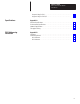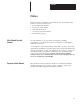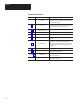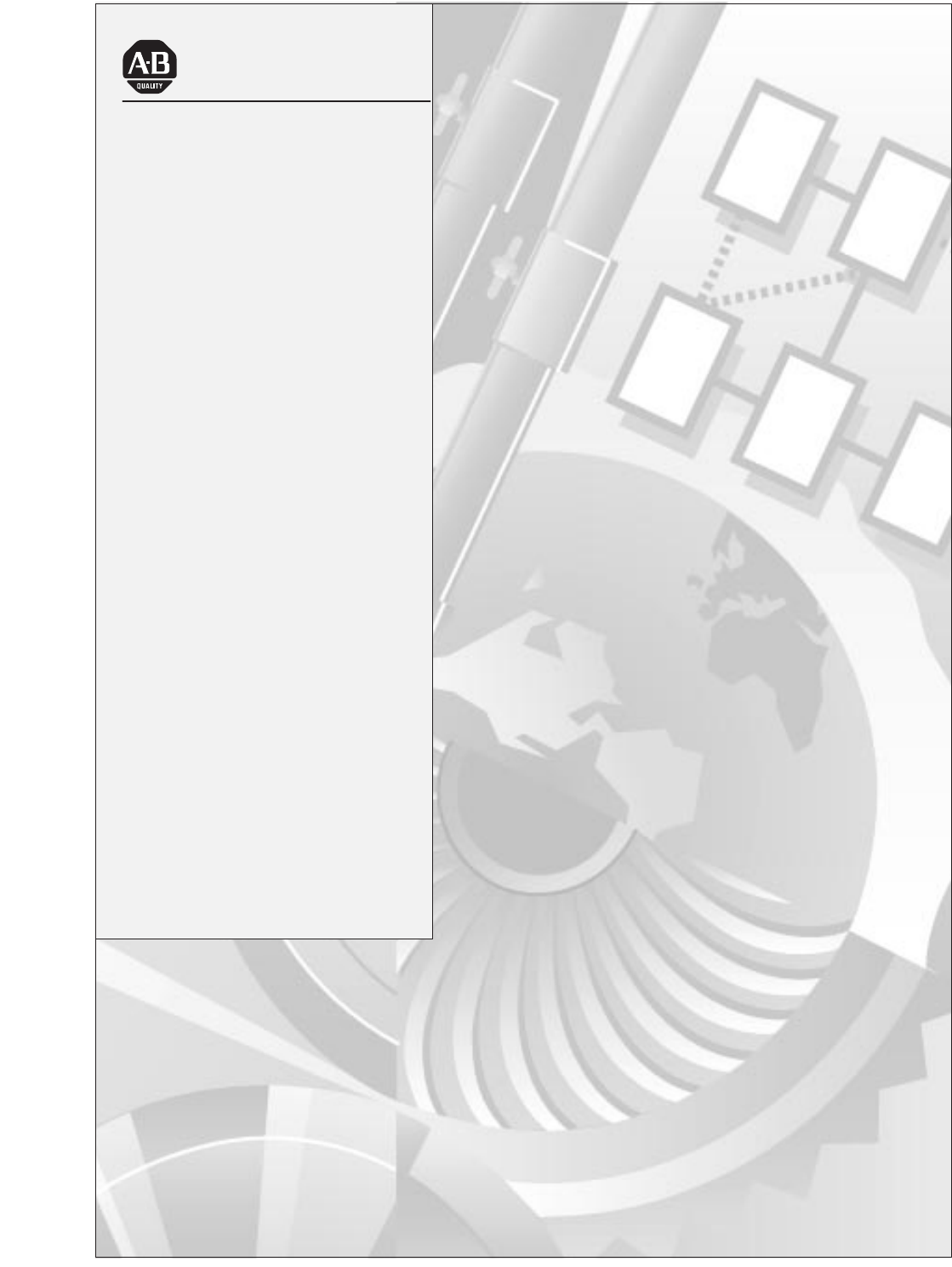Allen-Bradley Direct Communication Module (Cat. No.
Important User Information Solid state equipment has operational characteristics differing from those of electromechanical equipment. “Safety Guidelines for the Application, Installation and Maintenance of Solid State Controls” (Publication SGI-1.1) describes some important differences between solid state equipment and hard-wired electromechanical devices.
Summary of Changes Summary of Changes The information below summarizes the changes to this manual since the last printing as 1747-NM007–September 1993. To help you find new information and updated information in this release of the manual, we have included change bars as shown to the right of this paragraph. New Information The table below lists sections that document new features and additional information about existing features, and shows where to find this new information.
Table of Contents Direct Communication Module User Manual Preface Who Should Use this Manual . . . . . . . . . . . . . . . . . . . . . . . . . . . . . . . . . . . Purpose of this Manual . . . . . . . . . . . . . . . . . . . . . . . . . . . . . . . . . . . . . . . . Contents of this Manual . . . . . . . . . . . . . . . . . . . . . . . . . . . . . . . . . . . . Related Documentation . . . . . . . . . . . . . . . . . . . . . . . . . . . . . . . . . . . . Terms and Abbreviations . . . . . . . . . . . . . . . .
Table of Contents Direct Communication Module User Manual Installation and Wiring Chapter 5 Compliance to European Union Directives . . . . . . . . . . . . . . . . . . . . . . . . . . EMC Directive . . . . . . . . . . . . . . . . . . . . . . . . . . . . . . . . . . . . . . . . . . . DCM Installation . . . . . . . . . . . . . . . . . . . . . . . . . . . . . . . . . . . . . . . . . . . . Installation . . . . . . . . . . . . . . . . . . . . . . . . . . . . . . . . . . . . . . . . . . . . . Removal . . . . .
Table of Contents Direct Communication Module User Manual Program Listing for 5/01 . . . . . . . . . . . . . . . . . . . . . . . . . . . . . . . . . . . . Program Listing for PLC5/15 . . . . . . . . . . . . . . . . . . . . . . . . . . . . . . . . . Specifications Appendix A Electrical Specifications . . . . . . . . . . . . . . . . . . . . . . . . . . . . . . . . . . . . . . . Environmental Specifications . . . . . . . . . . . . . . . . . . . . . . . . . . . . . . . . . . . Network Specifications . . . .
Preface Preface Read this preface to familiarize yourself with the rest of the manual. This preface covers the following topics: • who should use this manual • the purpose of this manual • terms and abbreviations • conventions used in this manual • Allen–Bradley support Who Should Use this Manual Use this manual if you are responsible for designing, installing, programming, or troubleshooting control systems that use Allen–Bradley small logic controllers.
Preface Contents of this Manual Chapter P–2 Title Content Preface Describes the purpose, background, and scope of this manual. Also specifies the audience for whom this manual is intended. 1 Overview Provides a hardware and system overview including physical features, system communication, scanner image division and communications flow. 2 Quick Start for Experienced Users Serves as a Quick Start Guide for using the DCM.
Preface Related Documentation The following documents contain additional information concerning Allen–Bradley SLCt and PLC products. To obtain a copy, contact your local Allen–Bradley office or distributor.
Preface Terms and Abbreviations The following terms and abbreviations are specific to this product. For a complete listing of Allen–Bradley terminology, refer to the Allen–Bradley Industrial Automation Glossary, Publication Number ICCG–7.1. Adapter – Any physical device that is a slave on the RIO link. Adapter Image – The portion of scanner image assigned to an individual adapter.
Preface Rack Size – The logical rack size of the DCM image. RIO Link – (Remote Input/Output) Refers to an Allen–Bradley communication system supporting high–speed serial transfer of Remote I/O (RIO) control information. Scanner – The communication master on the RIO link. Scanner Image – The data table area within the scanner, used to exchange I/O information between the scanner and all the adapters on the RIO link. The scanner image is a portion of the SLC or PLC processor image.
Preface Allen–Bradley Support Allen–Bradley offers support services worldwide, with over 75 Sales/Support Offices, 512 authorized Distributors and 260 authorized Systems Integrators located throughout the United States alone, plus Allen–Bradley representatives in every major country in the world.
Chapter 1 Overview This chapter provides a hardware and system overview including physical features and connectivity illustrations. It also explains data exchange between processors and discusses rack size.
Chapter 1 Overview System Overview The Direct Communication Module is an SLC 500 family Remote I/O (RIO) adapter. It allows supervisory processors, such as PLC–5s, and distributed SLC–500 processors residing on an Allen–Bradley RIO Communication Link to transfer data between each other.
Chapter 1 Overview Compatible Adapters Catalog Number Device Extended Node Capability Comments 1785-LT/x PLC-5/15 Yes In adapter mode 1785-LT2 PLC-5/25 Yes In adapter mode 1785-LT3 PLC-5/12 Yes In adapter mode 1785-L30x PLC-5/30 Yes In adapter mode 1785-L40x PLC-5/40 Yes In adapter mode 1785-L60x PLC-5/60 Yes In adapter mode 1771-ASC Remote I/O Adapter Module No 1771-ASB Remote I/O Adapter Module Series B and C only 1771-AM1 1-Slot I/O Chassis with Integral Power Supply a
Chapter 1 Overview Extended Node Capability Both scanners and adapters can have extended node capability. Extended node capability allows you to have up to 32 adapters on the RIO link using an 82 Ohm termination resistor at both ends of the RIO link for all baud rates. Extended node capability can only be used if the scanner and all adapters on the RIO link have extended node capability. The DCM has extended node capability.
Chapter 1 Overview Scanner Image Division Configuration Example The example presented here can help you configure your RIO architecture. Refer to it as necessary. The following figure shows how a portion of a scanner’s input image table might be configured. An output image table would be identically configured.
Chapter 1 Overview Data Exchange Between RIO Scanners and the DCM Information is transferred between the RIO scanner and the DCM every RIO scan. RIO transmissions are asynchronous to the processor scans. Important: The DCM provides word integrity on all words transferred via the SLC backplane. The DCM communicates with supervisory PLC or SLC controllers through RIO scanners, as if they were addressing a logical rack.
Chapter 2 Quick Start for Experienced Users This chapter helps you to get started using the Direct Communication Module (DCM). We base the procedures here on the assumption that you have a basic understanding of SLC 500 products.
Chapter 2 Quick Start for Experienced Users Procedures Check the contents of the shipping box. 1. Reference Unpack the module making sure that the contents include: • • • • Direct Communication Module (Catalog Number 1747-DCM) removable connector (factory-installed on module) – cable tie user manual (Catalog Number 1747-NM007) If the contents are incomplete, call your local Allen-Bradley representative for assistance. 2. 2. Select a scanner.
Chapter 2 Quick Start for Experienced Users • • the maximum number of physical devices and logical racks your scanner supports. the logical rack size of each DCM. This depends on how many I/O data words you need to transfer. The first word is always the status word. The table below shows the number of data words transferred relative to the rack size. If you configure the DCM as: Then: Including the Status Word 1/4 Rack 1 data word (16 bits of I/O data) are transferred.
Chapter 2 Quick Start for Experienced Users To wire the network, a 1/2 watt terminating resistor must be attached across line 1 and line 2 of the connectors at each end (scanner and last physical device) of the network. The size of the resistor depends on the baud rate and extended node capability, as shown below: Baud Rate Using Us n Extended xten e Node o e Capability apab l t ot Us n Not Using Extended xten e Node o e Capability 6. Maximum Cable Distance (Belden 9463) 57.6K baud 115.2K baud 230.
Chapter 3 Addressing This chapter provides general information about how to address supervisory PLC and distributed SLC ladder logic instructions. It also illustrates image mapping and provides an example of how a PLC output image is mapped into an SLC input image. Addressing Ladder Logic Instructions All PLC and SLC processors use 3-part addresses.
Chapter 3 Addressing PLC/Scanner Addresses The three parts of the PLC address include the: • logical rack • logical group (I/O group) • bit PLC Input Address PLC Output Address I:023/10 I = Input 02 = Logical Rack O:017/10 O = Output 01 = Logical Rack 3 = I/O Group 7 = I/O Group 10 = Bit (octal) 10 = Bit (octal) The rack address refers to the logical rack assigned to the DCM in the PLC/ scanner I/O image table. It is selected using switches 1 through 6 of SW1 on the DCM.
Chapter 3 Addressing SLC Addresses The three parts of the SLC address include the: • physical slot • word • bit SLC Input Address SLC Output Address I:2.3/8 O:1.7/8 I = Input O = Output 2 = Physical Slot 1 = Physical Slot 3 = Word 7 = Word 8 = Bit (decimal) 8 = Bit (decimal) The slot address refers to the physical slot (1–30) in the modular SLC chassis or fixed SLC expansion chassis where the DCM is installed.
Chapter 3 Addressing I/O Image Tables PLC to DCM/SLC DCM/SLC configuration: Logical Rack Address = 1 Physical Slot Number = 1 PLC Output Image Table Decimal 15 14 13 12 11 10 9 DCM Input Image Table 8 7 6 5 4 3 2 1 0 Octal 17 16 15 14 13 12 11 10 7 6 5 4 3 2 1 0 Reserved forfor Status Word Reserved Status Word Decimal 15 14 13 12 11 10 Word 0 9 8 7 6 5 4 3 Logical I/O Group = 0 Full Logical Rack SLC Input Image Table 2 1 0 Statusfor Word Reserved Status Word Decimal 15 14
Chapter 3 Addressing Image Mapping An image map is a diagram showing how the scanner image is mapped into the image of multiple adapters. The following table and illustration show how an example PLC output image is mapped into the image of multiple SLC processors through the DCM.
Chapter 3 Addressing Scanner Output Image Bit Number: Decimal Octal 15 14 13 12 11 10 9 17 16 15 14 13 12 11 8 10 7 7 6 6 5 5 4 4 3 3 2 2 1 1 0 0 Supervisory SLC or PLC Remote I/O Scanner Reserved for Status Word Group 0 Group 1 O:011/10 (Rack 1, Group 1, Bit 10 Octal) Group 2 DCM 1 Supervisory SLC or PLC Processor Group 3 Group 4 Group 5 Group 6 DCM 2 Group 7 Group 0 Reserved for Status Word Group 1 Group 2 DCM 3 O:021/2 (Rack 2, Group 1, Bit 3 Octal) Reserved for Status Word Gr
Chapter 4 Module Configuration This chapter provides DIP switch setting information for the DCM. Topics include: • DIP switches • DIP switch 1 settings • DIP switch 2 settings O N SW1 DIP Switch 2 (SW2) 1 2 3 4 5 6 7 8 SW1 Rack Address DIP Switch 1 (SW1) 1 2 3 4 5 6 7 8 Starting I/O Group Number 1 2 3 4 5 6 7 8 To configure the DCM for your application, you must set the DIP switches. These switches enable the DCM to properly interpret the RIO system addressing.
Chapter 4 Module Configuration DIP Switch 1 Settings Starting I/O Group Number (SW1-7 and SW1-8) The starting I/O group number is the first word assigned to the DCM from the scanner’s image table. The starting I/O group number must be an even number from 0 to 6 and is dependent upon whether the DCM has been configured as a full, 3/4, 1/2, or 1/4 rack. The first word transferred is always the status word for the DCM.
Chapter 4 Module Configuration Rack Address (SW1-1 through SW1-6) The rack address refers to the logical rack number from the scanner image that contains a particular DCMs image. The table on page 4–4 gives the switch settings that define possible rack address choices for all scanners. To use this table, first determine which of the following categories applies to your scanner: • PLC-2, mini PLCs, PLC-2/30 with 1772-SD, SD2 remote scanner • PLC-3 and PLC-5/250 processors.
Chapter 4 Module Configuration Use this table to set SW1 – switches 1 through 6.
Chapter 4 Module Configuration 1747SN PLC2 PLC3 PLC5/15 PLC5/25 PLC5/40 PLC5/60 PLC5/250 1 2 3 4 5 6 45 OFF ON ON OFF ON OFF 46 OFF ON ON OFF OFF ON 47 OFF ON ON OFF OFF OFF 50 OFF ON OFF ON ON ON 51 OFF ON OFF ON ON OFF 52 OFF ON OFF ON OFF ON 53 OFF ON OFF ON OFF OFF 54 OFF ON OFF OFF ON ON 55 OFF ON OFF OFF ON OFF 56 OFF ON OFF OFF OFF ON 57 OFF ON OFF OFF OFF OFF 60 OFF OFF ON ON ON ON 61 OFF OFF ON ON
Chapter 4 Module Configuration DIP Switch 2 Settings Rack Size (SW2-5 and SW2-6) The logical rack size allocates image space in the scanner for each DCMs I/O data. The DCM allows 1/4, 1/2, 3/4, and full rack addressing. SW2 switches 5 and 6 define the rack size. Rack Size SW2-5 SW2-6 1/4 Logical Rack ON ON 1/2 Logical Rack ON OFF 3/4 Logical Rack OFF ON Full Logical Rack OFF OFF Important: The DCM image cannot cross logical rack boundaries.
Chapter 4 Module Configuration Clear On Fault (SW2-3) ATTENTION: Before setting SW2-3 to ON, make sure that holding all DCM input bits in their last state, in the event a communication error occurs, does not create an unsafe condition in the distributed SLC processor.
Chapter 5 Installation and Wiring This chapter explains how to install the DCM into the SLC chassis and provides information about terminal wiring. Topics include: • DCM installation • network wiring Compliance to European Union Directives If this product has the CE mark it is approved for installation within the European Union and EEA regions. It has been designed and tested to meet the following directives.
Chapter 5 Installation and Wiring Installation 1. Disconnect power. 2. Align the full-sized circuit board with the chassis card guides. The first slot (slot 0) of the first rack is reserved for the CPU. 3. Slide the module into the chassis until the top and bottom latches are latched. 4. Attach the RIO link cable to the connector on the front of the module behind the door. 5. Insert the cable tie in the slots. 6. Route the cable down and away from module, securing it with the cable tie. 7.
Chapter 5 Installation and Wiring Network Wiring A 1/2 watt terminating resistor must be attached across line 1 and line 2 of the connectors at each end (scanner and last physical device) of the network. The size of the resistor depends upon the baud rate and extended node capability, as shown below: Baud Rate Terminating Resistor Size Using Extended Node Capability All Baud Rates 82W 1/2 Watt Not Using xten e Node o e Extended Capability apab l t 57.6K baud 115.2K baud 230.
Chapter 6 Programming This chapter shows you how to program ladder logic in the supervisory processor/scanner and the distributed SLC to transfer data via the DCM. Topics include: • overview • programming examples • status words • applications using status word bits Overview Both the supervisory processor/scanner and the distributed SLC transfer data to and from the DCM automatically via their I/O and the RIO scan.
Chapter 6 Programming Programming Examples DCM 1 0 Input Physical Slot # Output Power Supply SLC Processor The following programming examples are typical of applications using the DCM. In each example the portion of the scanner image assigned to the DCM is logical rack 2, starting group 0, 1 full rack, and is located in SLC physical slot 3.
Chapter 6 Programming Physical Input into SLC – Physical Output from PLC DCM SLC Processor Input RIO Scanner RIO PLC Processor Output ÇÇÇÇÇÇÇÇÇÇÇÇÇÇÇÇÇÇÇÇÇÇÇÇÇÇÇÇÇÇÇÇÇ ÇÇÇÇÇÇÇÇÇÇÇÇÇÇÇÇÇÇÇÇÇÇÇÇÇÇÇÇÇÇÇÇÇ ÇÇÇÇÇÇÇÇÇÇÇÇÇÇÇÇÇÇÇÇÇÇÇÇÇÇÇÇÇÇÇÇÇ ÇÇÇÇÇÇÇÇÇÇÇÇÇÇÇÇÇÇÇÇÇÇÇÇÇÇÇÇÇÇÇÇÇ ÇÇÇÇÇÇÇÇÇÇÇÇÇÇÇÇÇÇÇÇÇÇÇÇÇÇÇÇÇÇÇÇÇ SLC IN O:3.1 ( ) 00 I:2.
Chapter 6 Programming Physical Input into First SLC – Physical Output from Second SLC For this example the second SLC has a logical PLC rack address of 3 and an SLC slot address of 4. PLC with RIO scanner First SLC Processor Input SLC IN I:2.0 ] [ 00 DCM DCM RIO O:3.1 ( ) 00 I:4.1 ] [ 00 Second SLC Processor I:4.0 ]/[ 08 O:1.
Chapter 6 Programming Status Words The first word of the DCM I/O image is the status word. The status word indicates the status of communication and data between the RIO scanner and the DCM.
Chapter 6 Programming DCM/SLC Output Status Word Examination (Octal) This is the output image status word sent in a data transfer from a DCM to a supervisory processor/scanner. These bits can be used as conditional logic in your supervisory processor program to flag DCM or SLC system errors and/or status. DCM/SLC status bits not defined below are reserved for future use.
Chapter 6 Programming Applications Using I/O Status Word Bits You can use the status bits in your ladder logic to monitor various conditions of the remote processor and the RIO network. Some examples for using the status word bits are given here. Each of the examples shows how ladder logic rungs could be programmed in the SLC processor to respond to the condition of a status bit from the RIO scanner.
Chapter 6 Programming To ensure that the DCM output Data Invalid bit is cleared (signifying to the RIO scanner’s supervisory processor that data is valid), the SLC ladder logic rung shown below must be included as the last rung in your SLC ladder logic program. SLC Rung addresses bit 10 (decimal); RIO Scanner ’s supervisory processor receives bit 12 (octal). O:3.
Chapter 6 Programming SLC Rungs User Status Flag Bit Set User Status Flag Bit O:13.0 (L) ➂ 11 Condition(s) ➀ IOM IMMEDIATE OUT w MASK Slot 0:3.0 Mask 0800 ➃ Disable DCM Condition(s) S2:11 (U) 03 ➀ ➃ Enable DCM Condition(s) Clear User Status Flag Bit Condition(s) S2:11 (L) 03 ➁ O:3.0 (U) ➂ 11 ➁ ➀ Condition(s) to set User Status Flag bit is the same condition(s) to disable the DCM slot. When setting the User Status Flag bit, an Immediate I/O (IOM) instruction must be used.
Chapter 6 Programming RIO Scanner Input Status and DCM/SLC Output Status Using the Logical OR Bit Whenever any of the status word bits (except the User Status Flag bit) are set, the Logical OR bit is set. Using an Examine If Open (XIO) instruction examining the Logical OR bit (word 0, bit 8 for SLC; word 0, bit 10 for PLC-5) in your ladder logic, you could inhibit any outputs or processors when this bit is set. SLC Rung to Monitor PLC-5 Status Bit 08 6–10 I:3.1 ] [ 00 I:3.0 ]/[ 08 O:1.
Chapter 7 Troubleshooting This chapter shows you how to identify and correct errors that you may encounter using LEDs. The topics include: • DCM status indicators • troubleshooting using the FAULT LED (red) • troubleshooting using the COMM LED (green) DCM Status Indicators Two LEDs indicate the status of the DCM.
Chapter 7 Troubleshooting Troubleshooting Using the COMM LED (Green) If LED is: Cause: On Normal State Blinking RIO scanner’s processor in Program/Test Fault Mode Off RIO scanner’s processor not connected to scanner RIO scanner’s processor rack inhibited No communication between RIO scanner’s processor and DCM 7–2 Corrective action: No action required. Check for RIO scanner’s processor error, correct condition, and cycle power to DCM.
Chapter 8 Application Examples This chapter provides and examines two applications of the DCM. • basic example • supplementary example Basic Example In the following application, the 1747-DCM in the remote rack 2 will monitor the 1747-SN data from the local rack 1. The program examples in both local and remote rack CPUs consist of 1 rung each. When input I:1/0 is enabled in the local rack, the output O:3.1/0 condition is transferred to the 1747-DCM input image via the 1747-SN output image.
Chapter 8 Application Examples DCM configuration: Rack Address = 1 I/O Group = 0 Baud Rate = 57.
Chapter 8 Application Examples Image Table Configuration Output Image SN DCM O:3.1/0 I:1.1/0 15 14 13 12 11 10 9 8 7 6 5 4 3 2 1 0 0 0 0 0 0 0 0 0 0 0 0 0 0 0 0 1 5 4 3 2 1 0 0 0 0 0 0 1 15 14 13 12 11 10 Input Image 9 8 7 6 0 0 0 0 0 0 0 0 0 0 Program Listing When I:1/0 is set, enabling O:3.1/0 in the SN output image, the data is sent to the input image of the DCM I:1.1/0. The output in rack 2 is then set to output module O:2/0.
Chapter 8 Application Examples Supplementary Example RIO (Belden 9463) Module Configuration PLC-5 configuration for scanner I/O status, inhibit bits: S:27/0 = * S:27/1 = 0 S:27/2 = 1 S:27/3 = 1 * = Don’t care DCM configuration: Rack Address = 1 I/O Group = 0 Baud Rate = 57.
Chapter 8 Application Examples DIP Switch Settings Switch 1 ON 1 2 3 4 5 X X X X X OFF Switch 2 6 7 8 1 2 3 4 X X X X X X X 5 6 X X 7 8 = Not used System Configuration Amount Device Catalog Number 1 Power Supply 1746-P2 1 SLC 5/01 Processor 1747-L511 1 7-Slot Rack 1746-A7 2 Analog Input, 4 point 1746-NI4 2 Analog Output, 4 point 1746-NO4I 1 DCM 1747-DCM Image Table Configuration Output Image 15 DCM NO4I O O NO4I O:1.0 O:1.1 O:1.2 O:1.3 O:1.4 O:1.
Chapter 8 Application Examples 15 DCM NI4 NI4 14 13 12 I:1.0 I:1.1 I:1.2 I:1.3 I:1.4 I:1.5 I:1.6 I:1.7 I:2.0 I:2.1 I:2.2 I:2.3 I:3.0 I:3.1 I:3.2 I:3.3 11 Input Image 10 9 8 7 6 5 Status Word to SLC from PLC-5 Not used Not used Not used Not used Not used Not used Not used NI4 word 0 NI4 word 1 NI4 word 2 NI4 word 3 NI4 word 0 NI4 word 1 NI4 word 2 NI4 word 3 4 3 2 1 Program Listing for 5/01 Processor File: MULTPLX1.ACH Rung 0 sets the starting point of the C5:0 counter.
Chapter 8 Application Examples For rungs 2.2 through 2.5 the module number being monitored is shown above each example. For each rung, when SOURCE A = C5:0.ACC equals the value in SOURCE B = MODULE #, the rung moves the module number to word 1 of the DCM output file. This verifies the start of the data and the module number it’s coming from. Then it copies the four words of analog data to the DCM output words 2 through 5, followed by the module number at word 6 to indicate the end of data.
Chapter 8 Application Examples Module Number Monitored = 4 EQU RUNG 2.4 EQUAL Source A Source B MOV MOVE Source C5:0.ACC 0 4 Dest C5:0.ACC 0 0:1.1 0 COP COPY FILE Source Dest Length #I:4.0 #0:1.2 4 MOV MOVE Source Dest C5:0.ACC 0 0:1.6 0 Module Number Monitored = 5 EQU RUNG 2.5 EQUAL Source A Source B MOV MOVE Source C5:0.ACC 0 5 Dest C5:0.ACC 0 0:1.1 0 COP COPY FILE Source Dest Length #I:5.0 #0:1.2 4 MOV MOVE Source Dest 8–8 C5:0.ACC 0 0:1.
Chapter 8 Application Examples Program Listing for PLC5/15 The following examples are for rungs 2.0 through 2.3. The module number being monitored is shown above the examples. For each rung, the first EQU monitors the module number and the start of the data transfer, while the second EQU monitors the module number and the end of the data transfer. The COP then moves the four words of analog data to an integer file. Module Number Monitored = 2 EQU RUNG 2.
Appendix A Specifications This appendix provides the following module and system specifications. • electrical specifications • environmental specifications • network specifications It also discusses throughput time for the DCM.
Appendix A Specifications Throughput Timing Use the following steps to determine the maximum throughput time in your application. 1. Determine and record the PLC and SLC delay by following these instructions: PLC SLC I/O circuit delay: I/O scan time: + + Program scan time: + + PLC Delay: = SLC Delay: = 2. Record the remote I/O delay: Remote I/O delay: 3. Record the DCM delay. This should be <10 msec.: DCM delay: 4.
Appendix B DCM Addressing Worksheet This appendix provides a worksheet for keeping track of the elements of each I/O address for your system’s DCMs. Topics include: • directions • addressing review Directions In the table on the next page, enter the elements of each I/O address for each DCM in your system. All DCM inputs and outputs are addressed with respect to the SLC. Make sufficient copies of this worksheet to cover all DCMs in your system.
Appendix B DCM Addressing Worksheet DCM Input Image Table PLC Output 1/4 Logical Rack 1/2 Logical Rack Rack # I/O Group Bit (octal) SLC Input O: I: O: I: O: I: O: I: O: I: O: I: O: I: O: I: O: I: O: I: O: I: O: I: O: I: O: I: O: I: O: I: O: I: O: I: O: I: O: I: O: I: O: I: O: I: O: I: O: I: O: I: O: I: O: I: O: I: O: I: O: I: O: I: Slot # Word Bit (decimal) Continued on next page.
Appendix B DCM Addressing Worksheet DCM Input Image Table (continued) PLC Output 3/4 Logical Rack Full Logical Rack Rack # I/O Group Bit (octal) SLC Input O: I: O: I: O: I: O: I: O: I: O: I: O: I: O: I: O: I: O: I: O: I: O: I: O: I: O: I: O: I: O: I: O: I: O: I: O: I: O: I: O: I: O: I: O: I: O: I: O: I: O: I: O: I: O: I: O: I: O: I: O: I: O: I: Slot # Word Bit (decimal) B–3
Appendix B DCM Addressing Worksheet DCM Output Image Table PLC Input 1/4 Logical Rack 1/2 Logical Rack Rack # I/O Group Bit (octal) SLC Output I: O: I: O: I: O: I: O: I: O: I: O: I: O: I: O: I: O: I: O: I: O: I: O: I: O: I: O: I: O: I: O: I: O: I: O: I: O: I: O: I: O: I: O: I: O: I: O: I: O: I: O: I: O: I: O: I: O: I: O: I: O: I: O: Slot # Word Bit (decimal) Continued on next page.
Appendix B DCM Addressing Worksheet DCM Output Image Table (continued) PLC Input 3/4 Logical Rack Full Logical Rack Rack # I/O Group Bit (octal) SLC Output I: O: I: O: I: O: I: O: I: O: I: O: I: O: I: O: I: O: I: O: I: O: I: O: I: O: I: O: I: O: I: O: I: O: I: O: I: O: I: O: I: O: I: O: I: O: I: O: I: O: I: O: I: O: I: O: I: O: I: O: I: O: I: O: Slot # Word Bit (decimal) B–5
Index Direct Communication Module User Manual Numbers CE certification, 5–1 1/4 rack, 2–3, 4–6 chassis slot card guides, 5–2 Card Slot Filler, 5–2 3/4 rack, 2–3, 4–6 Clear On Fault (SW2-3), 4–7 1/2 rack, 2–3, 4–6 COMM LED, 1–1 A adapter, 1–4 extended node capability, 1–4 interaction with scanners, 1–2 on RIO link as slave device, 1–2 Communication Error bit, 6–5 configuring the module, 4–1 contacting Allen-Bradley for assistance, P–4 contents of manual, P–2 adapter image, 1–4 addressing ladder lo
Index Direct Communication Module User Manual E I electrical specifications, A–1 I/O Group (SW1-7 and SW1-8), 4–2 EMC Directive, 5–1 I/O group address, 3–2 environmental specifications, A–1 I/O image tables, 3–4 equipment needed, 2–1 image division configuration, scanner, 1–5 errors, troubleshooting, 7–2 image mapping, 3–5 European Union Directives Compliance, 5–1 inserting the cable tie, 5–2 Examine If Open instruction (XIO), 6–7, 6–10 installation, getting started, 2–1 examples basic DCM
Index Direct Communication Module User Manual PLC scanner output image, 3–5, 3–6 power up, system, 2–4 Program/Test/Fault Mode bit, 6–5, 6–6, 6–7 programming examples, 6–2 physical input into both PLC and SLC – physical output from SLC, 6–3 physical input into first SLC – physical output from second SLC, 6–4 physical input into PLC – physical output from SLC, 6–2 physical input into SLC – physical output from PLC, 6–3 S scanner, image division, 1–4 logical groups, 1–4 logical racks, 1–4 scanner image divi
Index Direct Communication Module User Manual SW2-5 and SW2-6, DIP switch, Module Rack Size, 4–6 throughput timing, A–2 system overview, 1–2 data exchange between a PLC and SLC, 1–2 logical rack, 1–2 remote I/O analysis, 1–2 system configuration restriction factors, 1–2 troubleshooting, 7–1 contacting Allen-Bradley, P–4 using the COMM LED (green), 7–2 using the FAULT LED (red), 7–1 system powerup, 2–4 T U User Status Flag bit, 6–6, 6–8 W temperature specifications, A–1 operating, A–1 storage, A–1
Allen-Bradley, a Rockwell Automation Business, has been helping its customers improve productivity and quality for more than 90 years. We design, manufacture and support a broad range of automation products worldwide. They include logic processors, power and motion control devices, operator interfaces, sensors and a variety of software. Rockwell is one of the world’s leading technology companies. Worldwide representation.