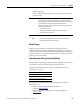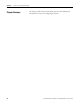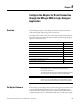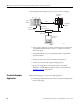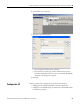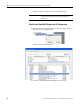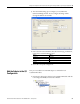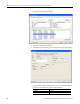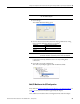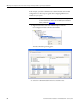User Manual
Rockwell Automation Publication 1747-UM076C-EN-E - January 2013 33
Configure the Adapter for Direct Connection through the RSLogix 5000 or Logix Designer Application 33
4. Click Change...
The Module Definition dialog opens.
5. Choose values for Chassis Size, Electronic Keying and Revision, noting
that we used the following values for our example:
Connection is None by default because we are only making direct
connections.
6. Click OK to accept the configuration.
The name of your adapter appears under the Ethernet folder.
Add I/O Modules to the I/O Configuration
First, check the List of I/O Modules Supported by the 1747-AENTR Adapter on
page 21
, to see if your I/O module is supported by the adapter.
Then, add the I/O module to the I/O Configuration List under the adapter.
IMPORTANT
The Slot field appears grey because the slot is automatically 0 for
the 1747-AENTR adapter.
Connection None (only choice available)
Chassis Size 4
Electronic Keying Compatible Module
Revision 1.1
IMPORTANT
The chassis size value equals 1 (for the adapter) plus the number of
I/O modules installed or physically present on the I/O backplane.