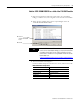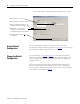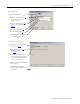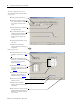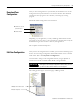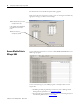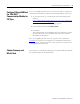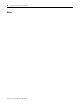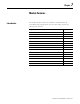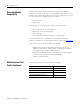supporting Sequence of Events
Table Of Contents
- 1732E-UM002A-EN-E 1732E EtherNet/IP ArmorBlock Supporting Sequence of Events User Manual
- Important User Information
- Table of Contents
- Preface
- Chapter 1 - About 1732E ArmorBlock Modules
- Chapter 2 - Module Overview
- Chapter 3 - Use the Module in an ArmorBlock System
- Chapter 4 - Install Your Module
- Chapter 5 - Configure the Module for Your EtherNet/IP Network
- Chapter 6 - Configure the Module Using RSLogix 5000
- Introduction
- Set Up the Hardware
- Create the Example Application
- Configure Your I/O Module
- Overview of the Configuration Process
- Add a New Bridge and Module to Your RSLogix 5000 Project
- Use the Default Configuration
- Change the Default Configuration
- Download Your Configuration
- Edit Your Configuration
- Access Module Data in RSLogix 5000
- Configure RSLogix 5000 and the 1756-EN2T Communication Module for CIP Sync
- Chapter Summary and What’s Next
- Chapter 7 - Module Features
- Introduction
- Determine Module Compatibility
- Module Features That Can Be Configured
- Chapter Summary and What’s Next
- Chapter 8 - Using the Module
- Chapter 9 - Interpret Status Indicators
- Chapter 10 - Troubleshoot the Module
- Appendix A - ArmorBlock 2 Port Ethernet Module Specifications
- Appendix B - Module Tags
- Appendix C - 1732E EtherNet/IP ArmorBlock Supporting Sequence of Events Data Tables
- Appendix D - Connect to Networks via Ethernet Interface
- Appendix E - 1732E ArmorBlock I/O Embedded Web Server
- Glossary
- Index
- How Are We Doing?
- Back Cover
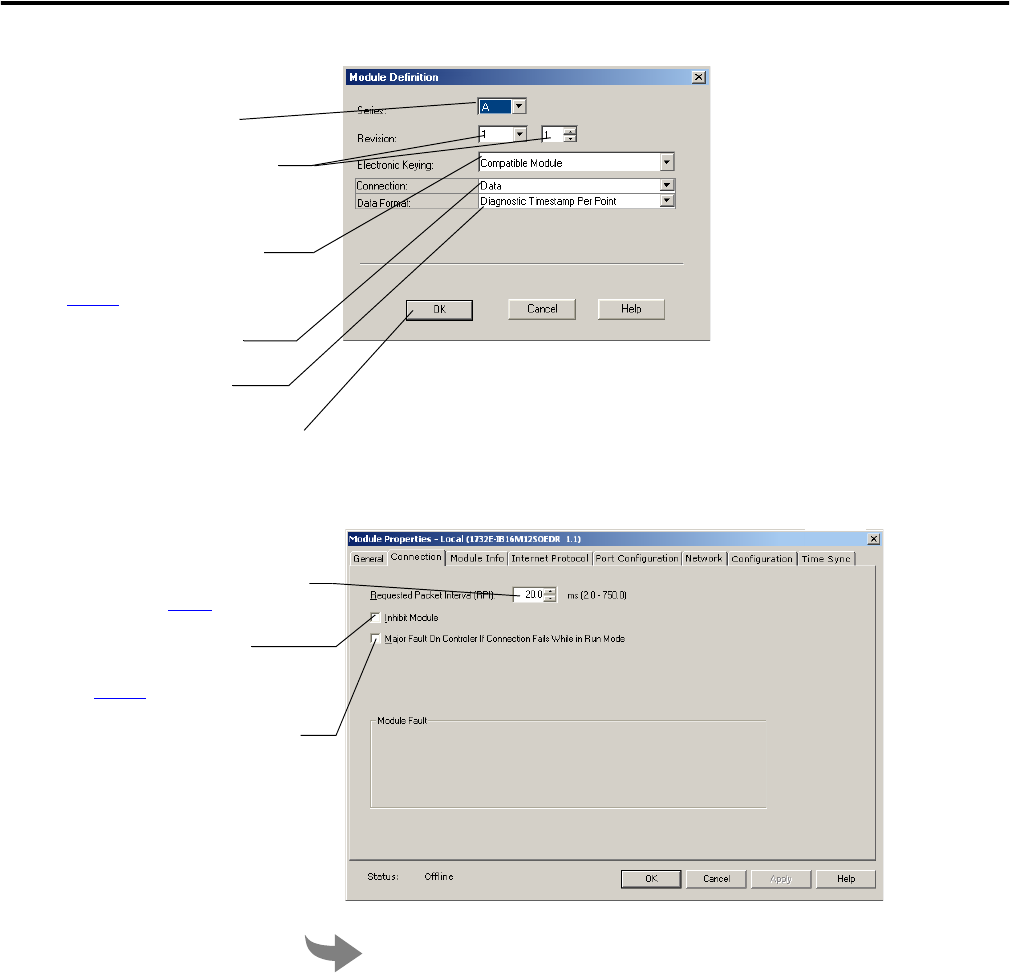
Publication 1732E-UM002A-EN-P - March 2010
Configure the Module Using RSLogix 5000 35
On this dialog, you can:
A. Select the module series.
B. Make sure the Major and Minor
Revision numbers match your
module’s revision.
C. Choose and Electronic Keying
method. For more information, see
page 49
.
D. Select the Connection type.
E. Select the Data Format.
F. Click OK to return to theGeneral tab
of the Module Properties dialog.
From the Connection tab, you can:
A. Change the RPI. For more information
on the RPI, see page 3
.
B. Inhibit the module. For more
information on Module Inhibiting,
see page 51
.
C. Make sure a Major Fault occurs on
the module’s owner-controller if there
is a connection failure between the
module and the controller.
D. Click the Port Configuration tab to see
the next screen.
E. Click OK to close the Module
Properties dialog and download your
configuration.