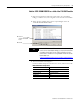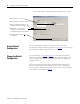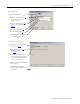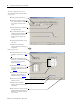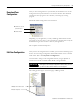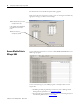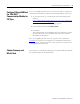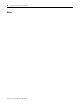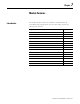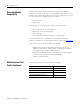supporting Sequence of Events
Table Of Contents
- 1732E-UM002A-EN-E 1732E EtherNet/IP ArmorBlock Supporting Sequence of Events User Manual
- Important User Information
- Table of Contents
- Preface
- Chapter 1 - About 1732E ArmorBlock Modules
- Chapter 2 - Module Overview
- Chapter 3 - Use the Module in an ArmorBlock System
- Chapter 4 - Install Your Module
- Chapter 5 - Configure the Module for Your EtherNet/IP Network
- Chapter 6 - Configure the Module Using RSLogix 5000
- Introduction
- Set Up the Hardware
- Create the Example Application
- Configure Your I/O Module
- Overview of the Configuration Process
- Add a New Bridge and Module to Your RSLogix 5000 Project
- Use the Default Configuration
- Change the Default Configuration
- Download Your Configuration
- Edit Your Configuration
- Access Module Data in RSLogix 5000
- Configure RSLogix 5000 and the 1756-EN2T Communication Module for CIP Sync
- Chapter Summary and What’s Next
- Chapter 7 - Module Features
- Introduction
- Determine Module Compatibility
- Module Features That Can Be Configured
- Chapter Summary and What’s Next
- Chapter 8 - Using the Module
- Chapter 9 - Interpret Status Indicators
- Chapter 10 - Troubleshoot the Module
- Appendix A - ArmorBlock 2 Port Ethernet Module Specifications
- Appendix B - Module Tags
- Appendix C - 1732E EtherNet/IP ArmorBlock Supporting Sequence of Events Data Tables
- Appendix D - Connect to Networks via Ethernet Interface
- Appendix E - 1732E ArmorBlock I/O Embedded Web Server
- Glossary
- Index
- How Are We Doing?
- Back Cover
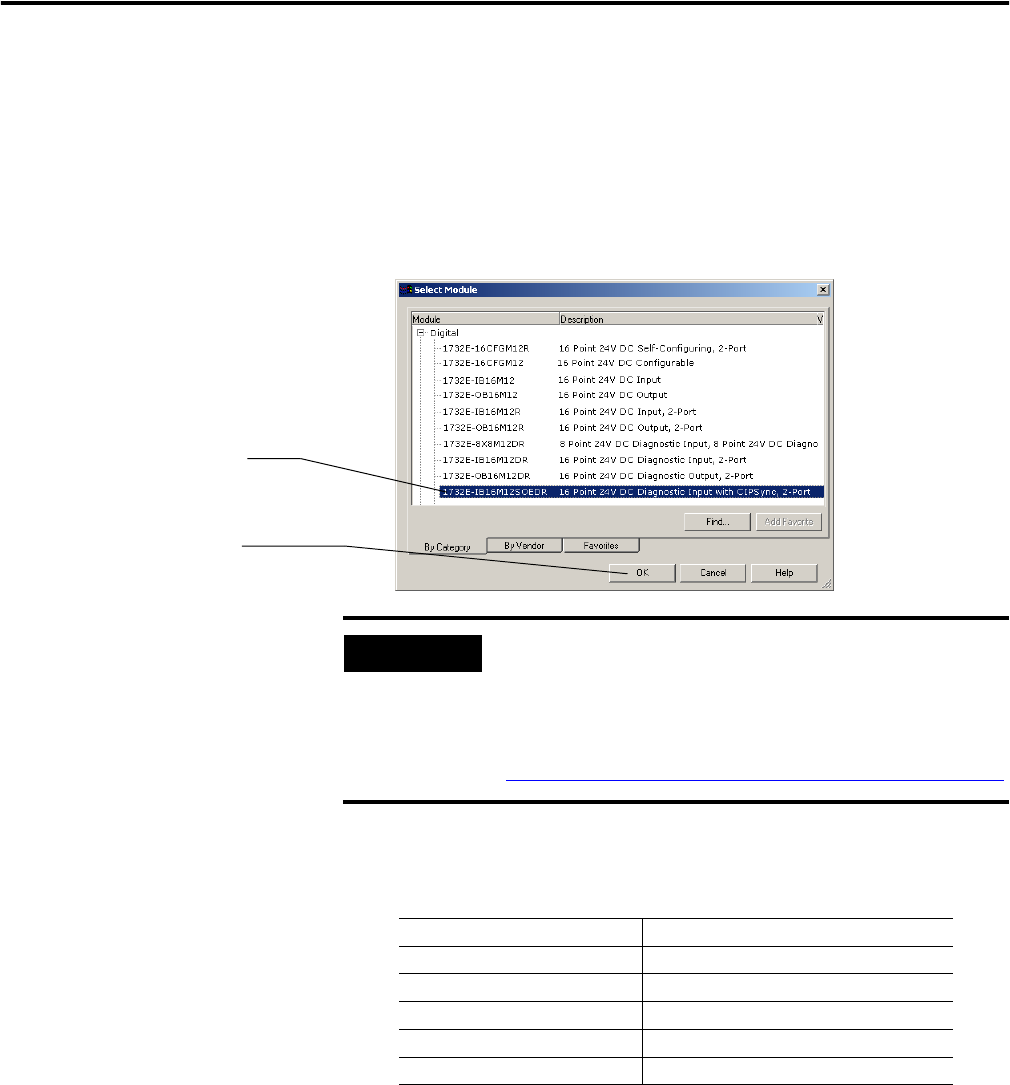
Publication 1732E-UM002A-EN-P - March 2010
Configure the Module Using RSLogix 5000 33
Add the 1732E-IB16M12SOEDR as a child of the 1756-EN2T module
1. Right click the Ethernet folder that appears below the 1756-EN2T
bridge you added to the I/O Configuration tree and select New Module.
2. When the Select Module dialog appears expand Digital. Select the
1732E-IB16M12SOEDR module.
3. The Create Module wizard appears.
Fill in the Module Properties information as shown, and then click OK.
A. Select the
1732E-IB16M12SOEDR
module.
B. Click OK.
TIP
If the 1732E-IB16M12SOEDR module is not listed in the digital
section of the Select Module dialog you may need to download
the Add-On Profile (AOP) for the 1732E- ArmorBlock R 2-Port
and install it as an add-on to RSLogix 5000. The AOP file can be
downloaded from:
support.rockwellautomation.com/controlflash/LogixProfiler.asp
Module Definition Dialog Values
Field Name Value
Name My2PortIB16SOEDR_20
IP address 192.168.1.20
Electronic keying Compatible Module
Connection Data
Revision 1.1