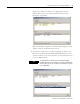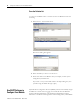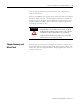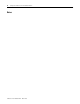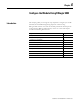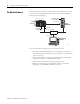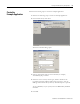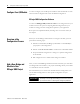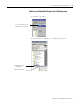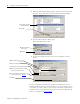supporting Sequence of Events
Table Of Contents
- 1732E-UM002A-EN-E 1732E EtherNet/IP ArmorBlock Supporting Sequence of Events User Manual
- Important User Information
- Table of Contents
- Preface
- Chapter 1 - About 1732E ArmorBlock Modules
- Chapter 2 - Module Overview
- Chapter 3 - Use the Module in an ArmorBlock System
- Chapter 4 - Install Your Module
- Chapter 5 - Configure the Module for Your EtherNet/IP Network
- Chapter 6 - Configure the Module Using RSLogix 5000
- Introduction
- Set Up the Hardware
- Create the Example Application
- Configure Your I/O Module
- Overview of the Configuration Process
- Add a New Bridge and Module to Your RSLogix 5000 Project
- Use the Default Configuration
- Change the Default Configuration
- Download Your Configuration
- Edit Your Configuration
- Access Module Data in RSLogix 5000
- Configure RSLogix 5000 and the 1756-EN2T Communication Module for CIP Sync
- Chapter Summary and What’s Next
- Chapter 7 - Module Features
- Introduction
- Determine Module Compatibility
- Module Features That Can Be Configured
- Chapter Summary and What’s Next
- Chapter 8 - Using the Module
- Chapter 9 - Interpret Status Indicators
- Chapter 10 - Troubleshoot the Module
- Appendix A - ArmorBlock 2 Port Ethernet Module Specifications
- Appendix B - Module Tags
- Appendix C - 1732E EtherNet/IP ArmorBlock Supporting Sequence of Events Data Tables
- Appendix D - Connect to Networks via Ethernet Interface
- Appendix E - 1732E ArmorBlock I/O Embedded Web Server
- Glossary
- Index
- How Are We Doing?
- Back Cover
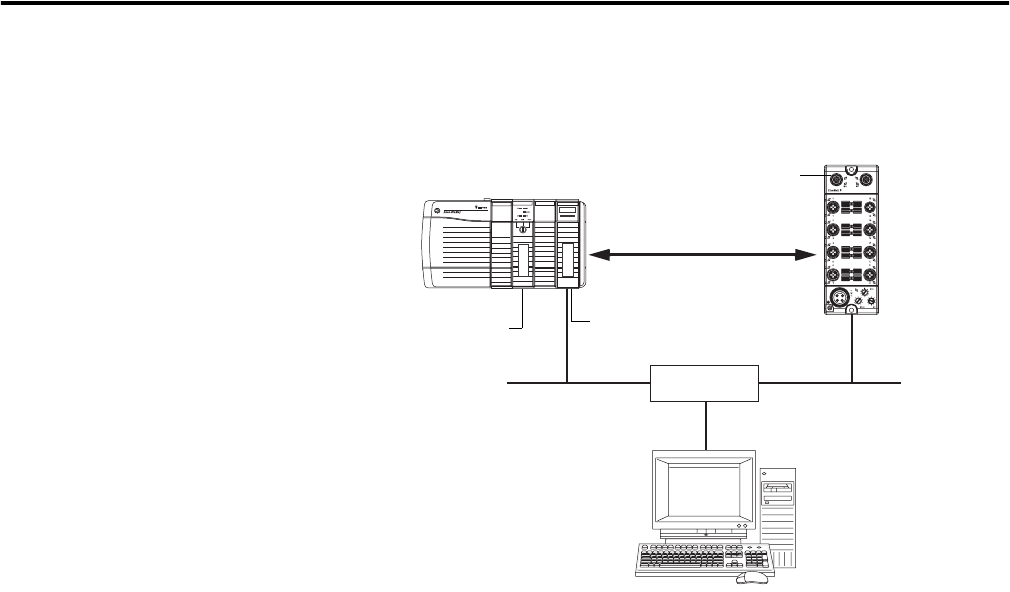
Publication 1732E-UM002A-EN-P - March 2010
28 Configure the Module Using RSLogix 5000
Set Up the Hardware
In this example, a ControlLogix chassis contains the Logix 5565 processor in
slot 1 and a 1756-EN2T bridge module in slot 3. The 1732E ArmorBlock
module is mounted remotely.
To work along with this example set up your system as shown.
• Note that in the example application, the Logix5565 controller and
1756-EN2T module (firmware version 2.3 or higher) are assumed to be
in the slots shown.
• Verify the IP addresses for your programming terminal, 1756-EN2T
module and 1732E ArmorBlock Ethernet module.
• Verify that you connected all wiring and cabling properly.
• Be sure you configured your communication driver (for example,
AB_ETH-1 or AB-ETHIP-1) in RSLinx software.
LINK 1 LINK 2
Logix5565
1756-EN2T
EtherNet/IP
Logix5565
Local
Chassis
1732E
ArmorBlock
Logix5565
Controller (slot 1)
1756-EN2T
192.168.1.1 (slot 3)
Data
Switch
192.168.1.100
Programming
Terminal
0
1732E ArmorBlock
Ethernet Module
192.168.1.20
44971
32Slot 1