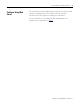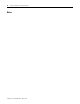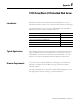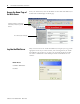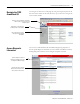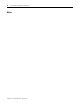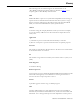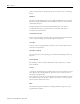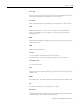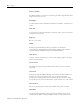supporting Sequence of Events
Table Of Contents
- 1732E-UM002A-EN-E 1732E EtherNet/IP ArmorBlock Supporting Sequence of Events User Manual
- Important User Information
- Table of Contents
- Preface
- Chapter 1 - About 1732E ArmorBlock Modules
- Chapter 2 - Module Overview
- Chapter 3 - Use the Module in an ArmorBlock System
- Chapter 4 - Install Your Module
- Chapter 5 - Configure the Module for Your EtherNet/IP Network
- Chapter 6 - Configure the Module Using RSLogix 5000
- Introduction
- Set Up the Hardware
- Create the Example Application
- Configure Your I/O Module
- Overview of the Configuration Process
- Add a New Bridge and Module to Your RSLogix 5000 Project
- Use the Default Configuration
- Change the Default Configuration
- Download Your Configuration
- Edit Your Configuration
- Access Module Data in RSLogix 5000
- Configure RSLogix 5000 and the 1756-EN2T Communication Module for CIP Sync
- Chapter Summary and What’s Next
- Chapter 7 - Module Features
- Introduction
- Determine Module Compatibility
- Module Features That Can Be Configured
- Chapter Summary and What’s Next
- Chapter 8 - Using the Module
- Chapter 9 - Interpret Status Indicators
- Chapter 10 - Troubleshoot the Module
- Appendix A - ArmorBlock 2 Port Ethernet Module Specifications
- Appendix B - Module Tags
- Appendix C - 1732E EtherNet/IP ArmorBlock Supporting Sequence of Events Data Tables
- Appendix D - Connect to Networks via Ethernet Interface
- Appendix E - 1732E ArmorBlock I/O Embedded Web Server
- Glossary
- Index
- How Are We Doing?
- Back Cover
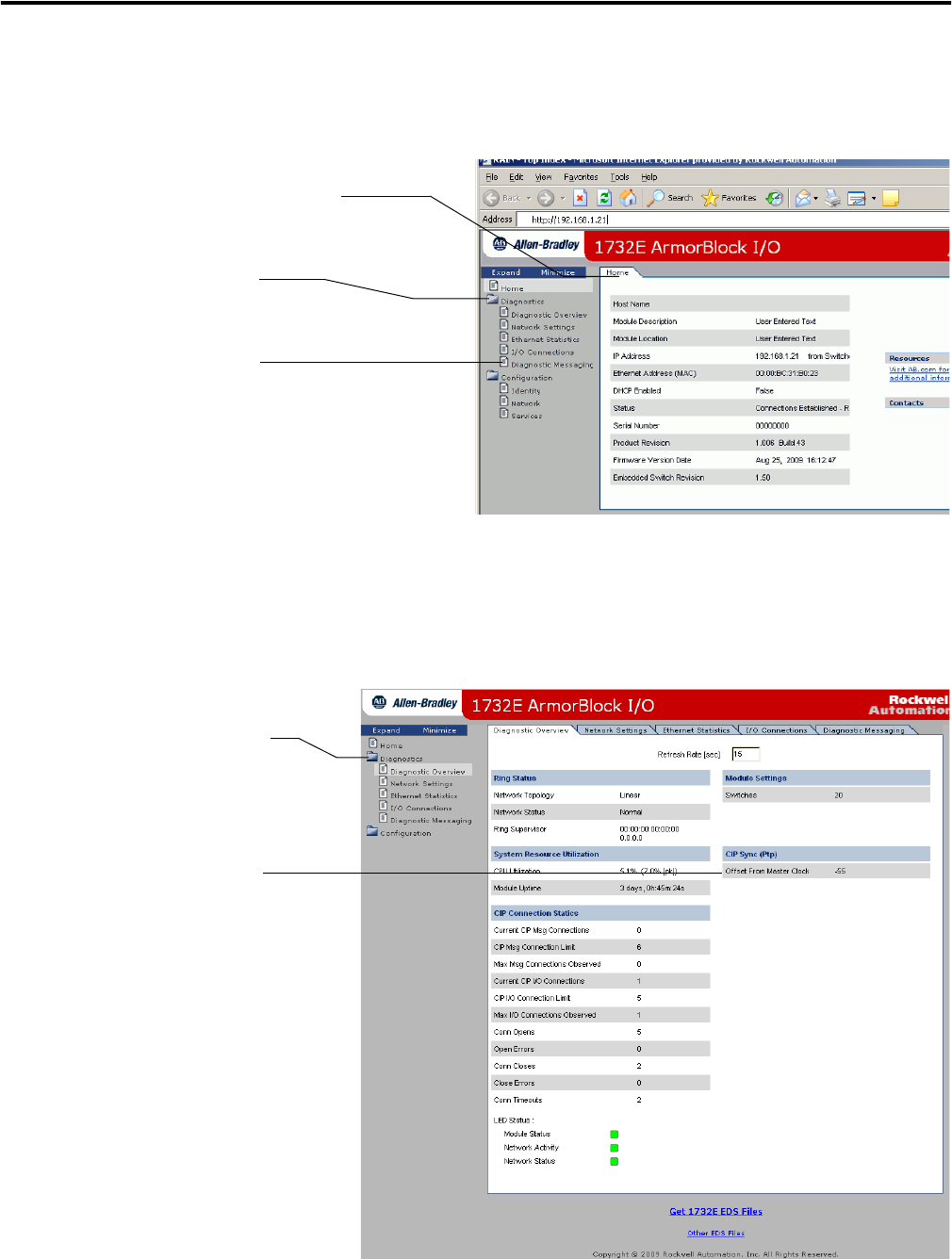
Publication 1732E-UM002A-EN-P - March 2010
1732E ArmorBlock I/O Embedded Web Server 97
Navigate the 1732E
ArmorBlock I/O
You navigate the web server’s web pages by using the navigation panel on the
left of the screen. There are also tabs across the top you can use to navigate the
sections within folders
Access Diagnostic
Information
You can view 1732E EtherNet/IP ArmorBlock Supporting Sequence of
Events specific diagnostic information, such as Offset From Master Clock by
clicking Diagnostic Overview on the navigational panel on the left.
Click folders to open and close
additional levels of information.
Click a document to display a
web page showing specific
information.
Tabs across the top match the documents
within a folder, as shown in the left
navigation panel.
Click the Diagnostic folder to
expand the navigation, then click
the Diagnostic Overview page.
View the amount of deviation
between the local clock and its
master clock in nanoseconds.