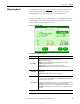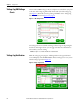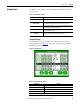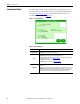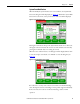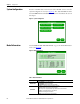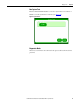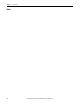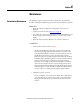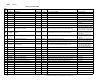User Manual, 200 A Owner manual
Rockwell Automation Publication 1608P-UM003A-EN-P - September 2013 25
Display Screen Chapter 5
System Event Notification
When the ProDySC system first detects an event condition, the "System Fault
Detection" dialog box will be displayed (See Figure 21
). Within the "System Fault
Detection" box, the name, severity, and location of the event will be displayed.
Figure 21 - System Fault Detection
Pressing the "OK" button will open the "System Event Detail" screen. The event
will appear in the event list after the event is over. The window can be closed by
pressing the "CANCEL" button or waiting 15 seconds.
When the event condition clears, a new dialog box will be displayed. Press "OK"
to view the complete event detail, or "CANCEL" to close the dialog box (See
Figure 22
).
Figure 22 - System Fault Detection - Cleared
If a "Call Service" severity event is detected, record the event details including:
name, description, location, and reading. Contact product support immediately.
If the event clears, the touch screen will automatically go back to normal
operation.