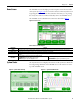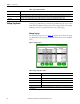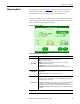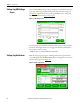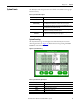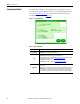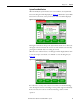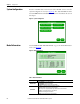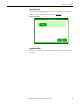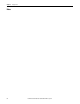User Manual, 100/110 A User Manual
Rockwell Automation Publication 1608P-UM002A-EN-P - July 2013 21
Display Screen Chapter 5
Home Screen The "HOME" screen of the display provides a snapshot view of the status of the
entire system (See Figure 14
). You can return to this screen from any other screen
by pressing the "HOME" button. After 5 minutes of inactivity (i.e. not pressing
the screen), the touch screen will automatically return to the “HOME” screen.
The “HOME” screen is divided into four main areas described inTable 2
.
Figure 14 - Home Screen
Table 2 - Home Screen Description
System Status The "System Status" screen displays the real-time overall system status. Reach this
screen by pressing "STATUS" on the "HOME" screen or the “Status” area at the
top of the “HOME” screen
Description Function
Status
Real-time system operation: available runtime, output line-to-neutral (L-N) or line-to-line (L-L) voltage (model dependent), load current, and
frequency
Last Voltage Sag Rotating information about the last voltage sag: event start time, event duration, and sag depth
Statistics
Summary view of ProDySC performance based on sags detected, plus a rotating display of last power-up date, elapsed time (since power up), and total
up-time
Main Menu
The menu buttons at the bottom of the screen navigate through:
VOLTAGE SAGS: Displays the “Voltage Sag Log” screen
CONFIG: Displays the “System Configuration” screen
STATUS: Displays the “System Status” screen
SYSTEM EVENTS: Displays the “System Event Log” screen
Figure 15 - System Status Summary Figure 16 - - System Status Waveforms