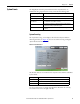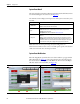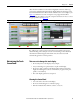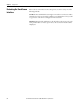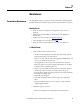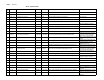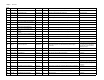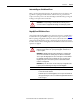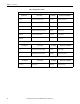User Manual, 800 - 2400 A User guide
Rockwell Automation Publication 1608M-UM002A-EN-P - September 2013 33
Display Screen Chapter 6
After the alarm condition is corrected, the MegaDySC must reset before sag
correction is available. During this time the display will show “Resetting” in the
status field and indicate the amount of time left before the reset is complete. (See
Figure 19
). When the reset time is complete a new popup window will be
displayed. Tap “View Event” to view the complete event detail, or “Close” to close
the popup window (See Figure 20
).
If a “Call Service” severity system event is detected, record the system event
details including: name, description, location, and reading. Contact Rockwell
Automation Technical Support. If the alarm clears, the touch screen will
automatically go back to normal operation.
Maintaining the Touch
Screen Panel
Take care not to damage the touch display.
• Do not subject the touch display to heavy impact.
• Use your bare finger or a plastic stylus to tap the touch display.
• Do not tap, push, or rub the touch display surface with any object that
might cut or damage the touch screen membrane (no glass, metal, pens,
pencils, or screwdrivers).
• The touch display panel is not waterproof.
Cleaning the Control Panel
• Use a soft cloth to clean the touch display.
• Do not use harsh detergent or an abrasive sponge.
• DO NOT USE alcohol, ammonia, toluene, or acetone.
Figure 19 - System Event Resetting Figure 20 - System Event Complete
on
p