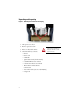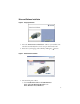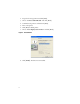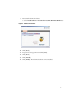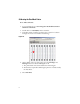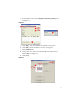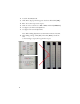QUICK START Bulletin 1492 Allen-Bradley ClearMark™ Printer Table of Contents Section Unpacking and Inspecting Installation Requirements Preparing the System Driver and Software Installation Calibrating the ClearMark Printer Printing with the ClearMark Printer Page 2 3 3 5 8 13 Introduction This guide provides the basic information required to start up your ClearMark printer.
Unpacking and Inspecting Figure 1 - Removing the Printer from Packaging Grips 1. Take printer out of box 2. Remove protective foam 3. Place on a flat, stable surface 4. Check the delivery contents: – Printer – Power cord – USB cable – Quick Start Guide (this document) – ClearMark Printer user manual – ClearTools™ Software user manual – Printer driver and ClearTools software CD – Two marker cards (Cat. No. 1492-M5X5) – Output rail 2 ATTENTION: Printer weight is approximately 65 lb.
Installation Requirements • Operating Temperature: +68…95 °F (+20…35 °C) • Power Source: – Cat No. 1492-PRINT110: 100...120V, 50/60 Hz, 8 A – Cat. No. 1492-PRINT220: 220...240V, 50/60 Hz, 4 A Figure 2 - Printer Overview and Clearance Requirements - in. (mm) Maintenance Cover for Printing System 3.94” (100 mm) Operating and Control Panel Display Loader - Input Output Rail 9.84” (250 mm) 9.84” (250 mm) 7.87” (100 mm) Ink Cartridge Cover 3.
Figure 4 - Load marker cards ATTENTION: Do not open the printer covers during operation 2. Load the marker cards into the printer (see picture on printer for insertion) Figure 5 - Power and data connections Power Cord USB Cable Network Cable (if desired) 3. Make the necessary power and data connections.
Driver and Software Installation Figure 6 - Language Selection 1. Insert the “Printer Driver and Software” CD into your CD drive. The CD starts automatically, If not, locate setup.exe found on the CD. 2. Please select your language and confirm by clicking the [ ] button. Figure 7 - Printer Driver Installation 1. First install the printer driver. a.
2. Accept the license agreement and click [Next]. 3. Choose “Connect with USB cable” and click [Next]. 4. Confirm that the printer is off and click [Next]. 5. Turn on the printer. 6. Click [No] for default printer. 7. Choose “Never display status monitor” and click [Next]. Figure 8 - Status Monitor 8. Click [Finish]. The driver is now installed.
9. Next, Install ClearTools software. a. Select Install→Software→ClearTools→Vista/XP/Win2000/Windows 7 Figure 9 - Software Installation 10. Click [Next]. 11. Accept the license agreement and click [Next]. 12. Click [Next]. 13. Click [Install]. 14. Click [Finish]. The ClearTools software is now installed.
Calibrating the ClearMark Printer Note: Affects all Cards 1. To open ClearTools, Go to Start→Programs→Rockwell Automation→ ClearTools→ClearTools. 2. Double click on "1492-M5X5" in the variant list. 3. In the first column, 5 marker tags down, place a capital "X" as shown. See Figure 10. Note: It is critical to select this tag. Figure 10 - 3 4. On the display on the top of the printer, press the “Heating 1 and Heating 2” buttons so that the LED lights are off. a.
6. In the pull down menu select GelSprinter GX3000/3050N printer . See Figure 11. Figure 11 6 7 9 8 13 7. Click [Map]. (The 1492-M5X5 is now linked to this printer) 8. Click [OK], with the "As Printer" selected. See Figure 11. 9. Click [Calibration]. 10. Verify a value of "7" in the box marked "Left" and a "66" in the box marked "Top". See Figure 12. 11. Click [Save].
12. Load the 1492-M5X5 card. 13. Click “Print”. (Pop-up window appears: leave heat off and click [OK].) 14. If the "X" is centered, proceed to step 19. 15. If the "X" is not centered. Go to File -> Print, and Click [Calibration]. 16. See Figure 13 for horizontal adjustments. 17. See Figure 14 for vertical adjustments. Note: When making adjustments use maximum increments of 0.5 mm. 18. After making a change, Click [Save]. Then click [Print] to check the card. a.
19. Place a capital "X" in the upper right corner as shown See Figure 15 . You can leave the "X" in the first column because it will not move with these upcoming changes. 20. Go to File -> Print, and click [Print]. Figure 15 - 19 21 21. If the "X" is centered you are done calibrating and are ready to print. See section on printing. 22. If the "X" is not centered. Go to File -> Set Printer Correction. See Figure 16.
23. See Figure 17 for horizontal adjustments 24. See Figure 18 for vertical adjustments. Figure 17 - If “X“ appears on this half of the card decrease the “Actual Width (X)“ number to move it back to center. If “X“ appears on this half of the card increase the “Actual Width (X)“ number to move it back to center. Figure 18 If “X“ appears on this half of the card increase the “Actual Height (Y) “ number to move it back to center.
Printing with the ClearMark printer 1. Select Tools→Product Catalog (or Select File→New). 2. From the product catalog select a desired card (Ex. 1492-M5X10) from the variant list and double click on it. Figure 19 - 3. To select all the cells on the marker card hit [Ctrl+A]. (Or select Edit→Select→All) Figure 20 - 4 4. Select the consecutive numbering icon from the toolbar (has 1,2,3 on it) or hit[F8] on the keyboard. See Figure 20.
Figure 21 - Consecutive Numbering 5 5. Click [OK] and the card will be numbered 1 through 144. See Figure 21 Figure 22 - 6 6. If desired the direction of the text can be changed, by clicking the orientation icons. See Figure 22 7.
8. In the pull down menu select the GelSprinter GX 3000/3050N printer driver. 9. Click [Map]. Note: Every time you are printing a new type of marker card for the first time, you must map the printer prior to printing. 10. Click [Print] to print the marked card.
Allen-Bradley, Listen. Think. Solve., Rockwell Automation, Rockwell Software, ClearMark, and ClearTools are trademarks of Rockwell Automation, Inc. Publication 1492-QS002B-EN-P - October 2011 Copyright ©2011 Rockwell Automation, Inc. All Rights Reserved.