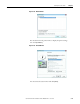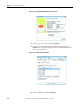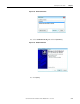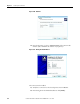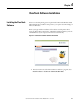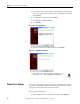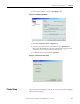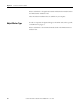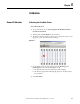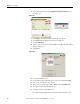User Manual User Manual
Rockwell Automation Publication 1492-UM008A-EN-P - June 2010 4-3
ClearTools Software Installation Chapter 4
2. In the Options window, select the "ClearMark" folder.
Figure 4.4 - Configuring ClearMark
3. Click [Execute Printer driver configuration].
4. Select the print quality. The recommended setting is "Quality Print".
Please select "Premium Print" only when printing intricate graphics. This
will result in more ink usage and a slower print process.
5. Confirm the driver settings by clicking [Finish].
Figure 4.5 - Selecting the print quality
Printer Setup
The printer setup is intended for setting the precise zero point and for setting the
different marker card types.