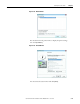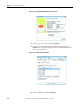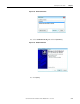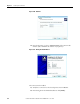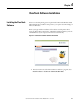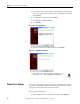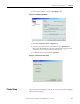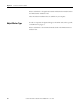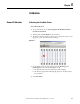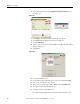User Manual User Manual
4-2 Rockwell Automation Publication 1492-UM008A-EN-P - June 2010
Chapter 4 ClearTools Software Installation
2. The installation starts automatically and the installation assistant appears
on the screen. Please follow the instructions in the installation assistant by
clicking [Next].
3. Accept the license agreement and click [Next].
4. Click [Next] to install default folder.
5. Click [Install].
Figure 4.2 - Installation Wizard
6. After the installation successfully concludes, click [Finish].
Figure 4.3 - Completing installation
7. The software can now be started from its desktop icon, or
from the selection → Start→ Programs → ClearTools.
Printer Driver Settings
If you are not using ClearTools, please contact your local Rockwell Automation
sales office or Allen-Bradley distributor for additional information. The driver
settings can be done directly in the ClearTools software.
Please take the following steps:
1. Select "Tools" from the menu pull-down, and then click [Options].