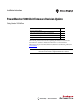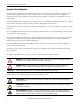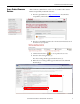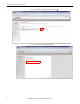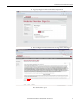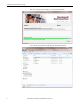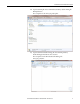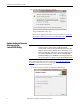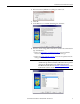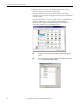Installation Instructions Owner manual
8 Rockwell Automation Publication 1426-IN004A-EN-P - December 2013
PowerMonitor 5000 Unit Firmware Revision Update
14. In the WinZip Caution dialog box, click Yes.
The ControlFLASH™ utility
opens.
Directions on updating the firmware revision are found in the Update the
Device Firmware Revision with the ControlFLASH Utility section.
Update the Device Firmware
Revision with the
ControlFLASH Utility
When updating the firmware revision, refer to the Access Product Firmware
Revision section for instructions on obtaining the latest firmware revision from
the Rockwell Automation download center.
1. Check Yes, I want to launch ControlFLASH and click Close.
IMPORTANT
The ControlFLASH utility does not update the firmware if any Class 1
connections (generic or electronic data sheet (EDS) Add-on Profile
connections) exist. A connection exists if the Network Status indicator is either
solid green (connection active) or blinking red (connection timed out). Use the
Studio 5000 Logix Designer™ application to connect to the controller that owns
each connection and inhibit the connection. After successfully updating the
power monitor firmware, you can uninhibit the connections. Note that you can
edit connection properties to reflect the new power monitor firmware revision.