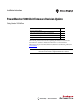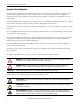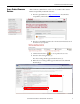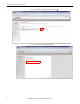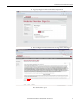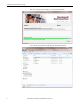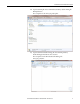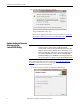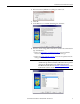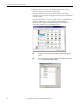Installation Instructions PowerMonitor 5000 Unit Firmware Revision Update Catalog Numbers 1426-MxE-xxx Topic Page Access Product Firmware Revision 3 Update the Device Firmware Revision with the ControlFLASH Utility 8 Determine Communication Type 13 Catalog Number Format 15 This manual provides instructions for updating the firmware revision for the PowerMonitor™ 5000 unit.
PowerMonitor 5000 Unit Firmware Revision Update Important User Information Read this document and the documents listed in the additional resources section about installation, configuration, and operation of this equipment before you install, configure, operate, or maintain this product. Users are required to familiarize themselves with installation and wiring instructions in addition to requirements of all applicable codes, laws, and standards.
PowerMonitor 5000 Unit Firmware Revision Update Access Product Firmware Revision All PowerMonitor 5000 firmware release notes are available online with the Product Compatibility and Download Center. 1. From the Quick Links list on http://www.ab.com, choose Product Compatibility and Download Center. 2. From the Compatibility Scenarios tab or the Get Downloads tab, search for and choose your product. 3. Click the download icon to access product release notes. 4. Select the device catalog number (1).
PowerMonitor 5000 Unit Firmware Revision Update 6. Under Downloads, click the download icon 7. Click the link for the firmware upgrade. 4 Rockwell Automation Publication 1426-IN004A-EN-P - December 2013 ..
PowerMonitor 5000 Unit Firmware Revision Update 8. Log in by using the member email address and password. 9. After reading the Software End-User License Agreement, click I Agree. The download box opens.
PowerMonitor 5000 Unit Firmware Revision Update 10. Once the download is complete, open the Download folder. 11. In the Download folder, double-click the 1426 Products folder.
PowerMonitor 5000 Unit Firmware Revision Update 12. Open the WinZip file in the 1426-Products folder by double-clicking the WinZip filename. This example shows the 1426_M5_245.zip file. 13. Open the Windows Installer Package file in the WinZip folder by double-clicking the file with the ‘msi’ extension. This example shows the Windows Installer Package file 1426_M5_v245.msi.
PowerMonitor 5000 Unit Firmware Revision Update 14. In the WinZip Caution dialog box, click Yes. The ControlFLASH™ utility opens. Directions on updating the firmware revision are found in the Update the Device Firmware Revision with the ControlFLASH Utility section. Update the Device Firmware Revision with the ControlFLASH Utility IMPORTANT The ControlFLASH utility does not update the firmware if any Class 1 connections (generic or electronic data sheet (EDS) Add-on Profile connections) exist.
PowerMonitor 5000 Unit Firmware Revision Update 2. In the Select FactoryTalk Directory dialog box, click Local. 3. Click OK. 4. On the Welcome to ControlFLASH dialog box, click Next. 5. Select the current catalog number of the device, based on the communication type, and click Next: • Refer to the Determine Communication Type section to find the relevant catalog number based on the communication type. • Refer to the Catalog Number Format section for an explanation of the catalog number format.
PowerMonitor 5000 Unit Firmware Revision Update 6. In RSLinx software, navigate to the IP address of the device over the Ethernet network, select the device, and click OK. To update the firmware revision over the ControlNet or DeviceNet network, navigate to the device through the network scanner in the RSLinx software window. To update the firmware revision via a USB connection, an RNDIS driver must be installed.
PowerMonitor 5000 Unit Firmware Revision Update 7. Select the new firmware revision number of the device and click Next. TIP For the ControlFLASH utility, version 11 or later, the firmware revision has the following format, 2.xxx. Therefore, firmware revision 2.50 appears as 2.050 in the ControlFLASH utility. 8. On the Summary dialog box, click Finish.
PowerMonitor 5000 Unit Firmware Revision Update 9. On the dialog box regarding updating the target device, click Yes. 10. On the Update Status dialog box, click OK to confirm that the update is complete. 11. Check the device webpage to confirm that the firmware revision is updated correctly. 12. Exit the ControlFLASH utility.
PowerMonitor 5000 Unit Firmware Revision Update Determine Communication Type There are two options to determine the catalog number based on the communication type of the device.: • Visual inspection • View the PowerMonitor 5000 webpage Option 1: Visual Inspection • If there is no communication card present in the card slot, the PowerMonitor 5000 unit has the catalog number format 1426-MxE. No network communication card present.
PowerMonitor 5000 Unit Firmware Revision Update • If there is a DeviceNet communication card in the card slot, the PowerMonitor 5000 unit has the catalog number format 1426-MxE-DNT. DeviceNet network communication card present. Option 2: View the PowerMonitor 5000 Webpage The PowerMonitor 5000 webpage can be accessed in the following ways: • Ethernet: If the PowerMonitor 5000 unit is able to communicate through an Ethernet network, search for the device’s IP address in an Internet web browser.
PowerMonitor 5000 Unit Firmware Revision Update Figure 1 - PowerMonitor 5000 Webpage Catalog Number Format In the ControlFLASH utility, the catalog number options are based on the model number (for example, M5E or M6E) and the communication type: Ethernet (E); ControlNet (CNT), or DeviceNet (DNT).
PowerMonitor 5000 Unit Firmware Revision Update Additional Resources These documents contain additional information concerning related products from Rockwell Automation. Resource Description PowerMonitor 5000 Unit User Manual, publication 1426-UM001 Provides information on installing and configuring the PowerMonitor 5000 unit. PowerMonitor 5000 USB Driver Installation and Configuration Installation Instructions, publication 1426-IN001 Provides instructions for installing the USB driver.