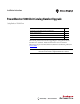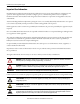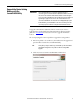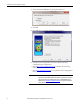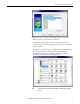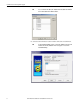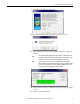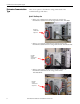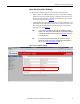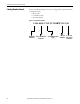Installation Instructions PowerMonitor 5000 Unit Catalog Number Upgrade Catalog Numbers 1426-MxE-xxx Topic Page Upgrade the Device Catalog Number with the ControlFLASH Utility 3 Determine Communication Type 8 Catalog Number Format 10 Additional Resources 11 This manual provides instructions for upgrading the catalog number for the PowerMonitor™ 5000 unit. Additional information can be found in the Maintenance chapter of the PowerMonitor 5000 Unit User Manual, publication 1426-UM001.
PowerMonitor 5000 Unit Catalog Number Upgrade Important User Information Read this document and the documents listed in the additional resources section about installation, configuration, and operation of this equipment before you install, configure, operate, or maintain this product. Users are required to familiarize themselves with installation and wiring instructions in addition to requirements of all applicable codes, laws, and standards.
PowerMonitor 5000 Unit Catalog Number Upgrade Upgrade the Device Catalog Number with the ControlFLASH Utility IMPORTANT The ControlFLASH utility does not update the firmware if any Class 1 connections (generic or electronic data sheet (EDS) Add-on Profile connections) exist. A connection exists if the Network Status indicator is either solid green (connection active) or blinking red (connection timed out).
PowerMonitor 5000 Unit Catalog Number Upgrade 3. On the Select FactoryTalk Directory dialog box, click Local. 4. Click OK. 5. In the Welcome to ControlFLASH dialog box, click Next. 6. Select the current catalog number of the device based on the device communication type and click Next.: • Refer toDetermine Communication Type to find the relevant catalog number based on the communication type. • Refer to Catalog Number Format for an explanation of the catalog number format.
PowerMonitor 5000 Unit Catalog Number Upgrade 7. In RSLinx software, navigate to the IP address of the device over the Ethernet network, select the device, and click OK. To upgrade the catalog number over the ControlNet or DeviceNet network, navigate to the device through the network scanner in the RSLinx software window. To upgrade the catalog number via a USB connection, an RNDIS driver must be installed.
PowerMonitor 5000 Unit Catalog Number Upgrade TIP To access the device IP address, the IP address must be added to the Ethernet device’s driver address list in RSLinx software. 8. Select the current firmware revision number of the device and click Next. TIP 6 For the ControlFLASH utility, version 11 or later, the firmware revision has the format 2.xxx. Therefore, firmware revision 2.50 appears as 2.050 in the ControlFLASH utility.
PowerMonitor 5000 Unit Catalog Number Upgrade 9. On the Summary dialog box, click Finish. 10. On the dialog box regarding upgrading the target device, click Yes. 11. On the Update Status dialog box, click OK to confirm that the upgrade is complete. TIP The catalog number upgrade takes about one minute to complete. When the download is complete, wait about two more minutes to let the device restart, reestablish connection, and confirm that the upgrade was successful.
PowerMonitor 5000 Unit Catalog Number Upgrade Determine Communication Type There are two options to determine the catalog number based on the communication type of the device. Option 1: Visual Inspection • If there is no communication card present in the card slot, the PowerMonitor 5000 unit has the catalog number format: 1426-MxE. No network communication card present.
PowerMonitor 5000 Unit Catalog Number Upgrade Option 2: View the PowerMonitor 5000 Webpage The PowerMonitor 5000 webpage can be accessed in the following ways: • Ethernet: If the PowerMonitor 5000 unit is able to communicate through an Ethernet network, search for the device’s IP address in an Internet web browser. The catalog number and installed communication type are listed on the home page as shown in Figure 1.
PowerMonitor 5000 Unit Catalog Number Upgrade Catalog Number Format In the ControlFLASH utility, there are three catalog number options based on the communication type: • Ethernet (E) • ControlNet (CNT) • DeviceNet (DNT) Figure 2 - Catalog Number Example 1426-M5E-CNT-217M4BW3LS-250 Bulletin Current Model Number Number 10 Current Communication Serial Number Revision Type Number Rockwell Automation Publication 1426-IN005A-EN-P - December 2013
PowerMonitor 5000 Unit Catalog Number Upgrade Additional Resources These documents contain additional information concerning related products from Rockwell Automation. Resource Description PowerMonitor 5000 Unit User Manual, publication 1426-UM001 Provides information on installing and configuring the PowerMonitor 5000 unit. PowerMonitor 5000 USB Driver Installation and Configuration Installation Instructions, publication 1426-IN001 Provides instructions for installing the USB driver.
PowerMonitor 5000 Unit Catalog Number Upgrade U.S. Allen-Bradley Drives Technical Support - Tel: (1) 262.512.8176, Fax: (1) 262.512.2222, E-mail: support@drives.ra.rockwell.com Online: www.ab.com/support/abdrives Allen-Bradley, Rockwell Software, Rockwell Automation, PowerMonitor, RSLinx, Studio 5000 Logix Designer, and ControlFLASH are trademarks of Rockwell Automation, Inc. Trademarks not belonging to Rockwell Automation are property of their respective companies.